Favorites Menu
The Favorites menu shows the list of Web pages you’ve “bookmarked” when using Internet Explorer and desktop windows you’ve designated as Favorites to which you’d like quick access.
Add to Favorites
Adds the currently open Web page or desktop window to the Favorites list. Keyboard equivalent: Alt+A, A.
Organize Favorites
Opens the window shown in Figure B-2. Here, you can edit your Favorites list items in several ways:
Rearrange them by dragging your Favorites items up or down in the right-side list.
Tip
Windows can sort your Favorites alphabetically, but not in the Organize Favorites dialog box. Instead, right-click any item in the Favorites menu itself and choose Sort by Name from the shortcut menu.
Delete or rename one by clicking its name and then clicking Delete or Rename, respectively.
Organize them into folders. For example, you may want a folder for all the favorite folders on your PC, another folder for all the Internet sites related to cooking, and another folder for all the Internet sites you visit to get help on computing.
Click the Create Folder button to add a new, empty folder to the right-side list; type a name for it and then press Enter. Then file a Favorites listing away by dragging it onto the folder icon (see Figure B-2). Keyboard equivalent: Alt+A, O.
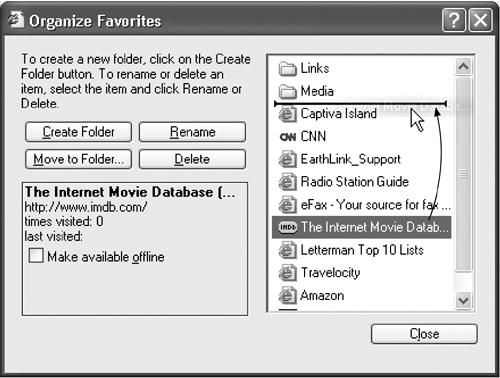
Figure B-2. Click a folder to see what’s in it. Drag a Favorites item up or down the list to reposition ...
Get Windows XP Professional: The Missing Manual now with the O’Reilly learning platform.
O’Reilly members experience books, live events, courses curated by job role, and more from O’Reilly and nearly 200 top publishers.

