Edit Menu
When you work in, say, your word processor, you use the Edit menu quite a bit—its Cut, Copy, and Paste commands are very useful for moving bits of text. At the desktop, these commands operate on icons, providing an easy way for you to move files and folders from one window or disk to another.
Undo
Reverses the last action you performed. The name of the command changes to reflect what you’ve just done: Undo Delete, Undo Rename, and so on. (Alas, there’s no Undo Print feature.) Keyboard equivalent: Ctrl+Z.
Cut, Copy, Paste, Paste Shortcut
Let you move or copy files or folders from one window to another, as described in Section 4.3.3. (The Paste Shortcut command offers yet another method of creating a shortcut icon.) Keyboard equivalents: Ctrl+C (for Copy), Ctrl+X (for Cut), Ctrl+V (for Paste), Alt+E, S (for Paste Shortcut).
Copy To Folder, Move To Folder
If the Cut/Paste and Copy/Paste routines for moving or copying a file or folder to a different window aren’t your cup of tea, you can use these commands instead. When you choose either command, a dialog box opens so you can select a destination folder (see Figure B-1). Keyboard equivalents: Alt+E, F (for Copy to Folder), Alt+E, V (for Move to Folder).
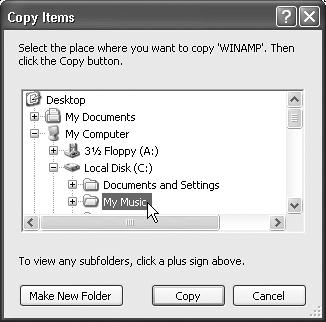
Figure B-1. Click the + button to “expand” your drive’s contents, so that you can choose a destination folder for the icon you’re moving or copying. You can create a new folder inside ...
Get Windows XP Professional: The Missing Manual now with the O’Reilly learning platform.
O’Reilly members experience books, live events, courses curated by job role, and more from O’Reilly and nearly 200 top publishers.

