Fast User Switching
Suppose you’re signed in and you’ve got things just the way you like them. You have 11 programs open in carefully arranged windows, your Web browser is downloading some gigantic file, and you’re composing an important speech in Microsoft Word. Now Robin, a coworker/family member/fellow student, wants to duck in to do a quick email check.
In the old days, you might have rewarded Robin with eye-rolling and heavy sighs, or worse. To accommodate the request, you would have had to shut down your whole ecosystem—interrupting the download, closing your windows, saving your work, and exiting your programs. You would have had to log off completely.
Thanks to Fast User Switching, however, none of that is necessary. See Figure 24-12.
The words “Signed in” beneath your name indicate that you haven’t actually logged off. Instead, Windows has memorized the state of affairs in your account—complete with all open windows, documents, and programs—and shoved it into the background.
Robin can now click the Robin button to sign in normally, do a little work, or look something up. When Robin logs out, the Accounts screen comes back once again, at which point you can log back on. Without having to wait more than a couple of seconds, you find yourself exactly where you began, with all your programs and documents still open and running—an enormous timesaver.
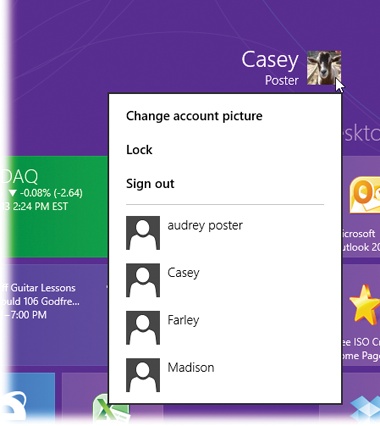
Figure 24-12. To log in while someone ...
Get Windows 8.1: The Missing Manual now with the O’Reilly learning platform.
O’Reilly members experience books, live events, courses curated by job role, and more from O’Reilly and nearly 200 top publishers.

