Quick Views, Custom Views (Filters)
You already know that there are about 65,000 different ways to customize the way Mail looks. Don’t look now—it’s about to get worse (or better, depending on your taste).
With a couple of clicks, you can command Mail to show you only unread mail. Or only high-priority mail. Or only mail from your boss. All other messages are temporarily hidden.
This feature is called Views, and it comes in a couple of different flavors.
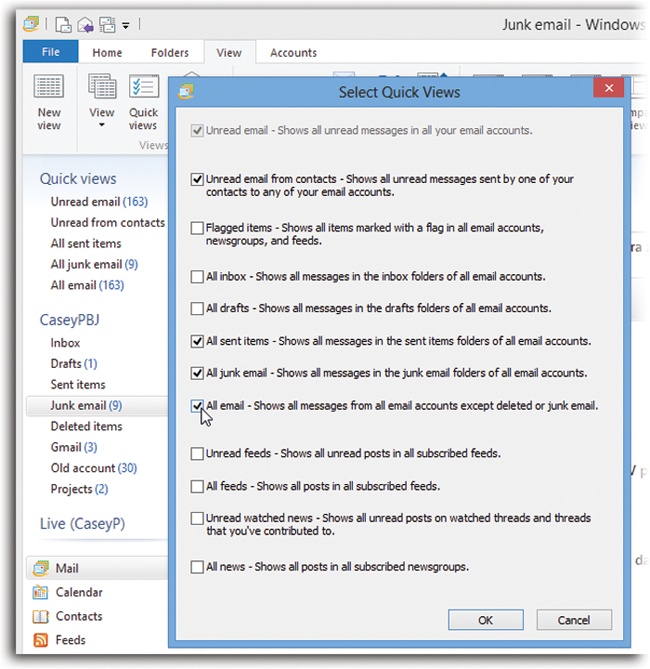
Figure 16-7. Mail comes with a long list of Quick Views—memorized “hide messages that don’t meet these criteria” views. For each checkbox that you turn on here, another entry appears in the “Quick views” list at the top of the folder list, visible at top left here.
Quick Views
Mail comes with a few useful views already set up. They’re called Quick Views, and you can see them at the top of the folder list (Figure 16-7): “Unread mail,” “Unread mail from contacts,” and so on. Click one to filter your inbox so that it shows only messages that meet those criteria.
Tip
If you never use this feature, you can hide the Quick Views so their names don’t take up room in your folder list. On the Ribbon’s View tab, turn off Quick Views.
Not all the available Quick Views appear in the folder list, though. To see the other options awaiting you, click “Quick views” (on the Ribbon’s View tab), and proceed as described in Figure 16-7.
Figure 16-8. Top: This ...
Get Windows 8.1: The Missing Manual now with the O’Reilly learning platform.
O’Reilly members experience books, live events, courses curated by job role, and more from O’Reilly and nearly 200 top publishers.

