Character Map
Your computer is capable of creating hundreds of different typographical symbols—the currency symbols for the yen and British pound, diacritical markings for French and Spanish, various scientific symbols, trademark and copyright signs, and so on. Obviously, these symbols don’t appear on your keyboard; to provide enough keys, your keyboard would have to be the width of Wyoming. You can type the symbols, but they’re hidden behind the keys you do see.
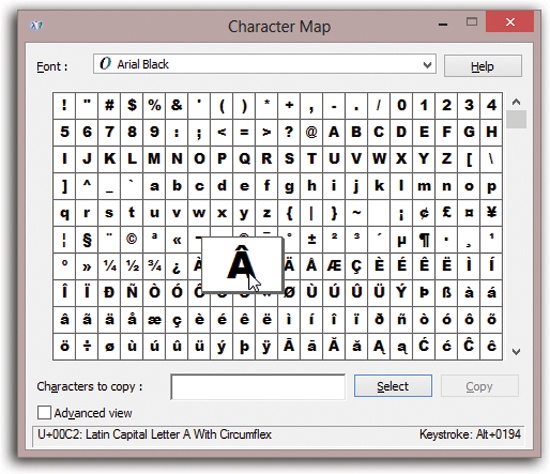
Figure 11-3. Double-click a character to transfer it to the “Characters to copy” box, as shown here. (Double-click several in a row if you want to capture a sequence of symbols.) You may have to scroll down quite a bit in some of today’s modern Unicode fonts, which contain hundreds of characters. Click Copy, and then Close. When you’ve returned to your document, use the Paste command to insert the symbols.
The treasure map that reveals their locations is the Character Map. When first opening this program, use the Font pop-up menu to specify the font you want to use (because every font contains a different set of symbols). Now you see every single symbol in the font. As you click on each symbol, a magnified version of it appears to help you distinguish them. See Figure 11-3 for details on transferring a particular symbol to your document.
Tip
Some email programs can’t handle the fancy kinds of symbols revealed by the Character ...
Get Windows 8.1: The Missing Manual now with the O’Reilly learning platform.
O’Reilly members experience books, live events, courses curated by job role, and more from O’Reilly and nearly 200 top publishers.

