Calculator
At first glance, this calculator looks like nothing more than a 2-D version of every pocket calculator you’ve ever seen (Figure 11-2). You can operate it either by clicking the buttons with your mouse or by pressing the corresponding keys on your keyboard.
Tip
Choosing View→Digit Grouping instructs Calculator to display numbers with commas (123,456,789) or whatever separator your country uses, making large numbers (123456789) a lot easier to read.
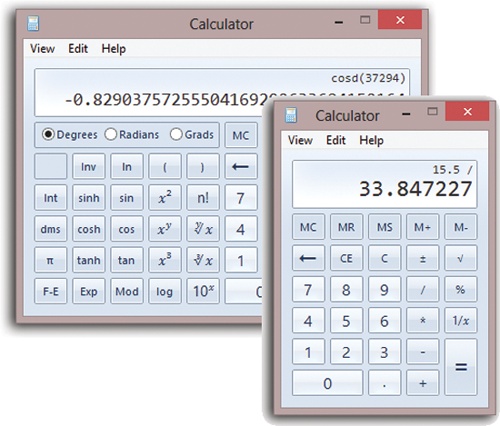
Figure 11-2. After ducking into a phone booth, the humble Basic calculator (right) can emerge as a Statistical calculator, a Programmer (hex) calculator, or a Scientific calculator (back). The key to all of this is the View menu, which also offers real-world calculations like the Date calculator and the Fuel Economy calculator.
Most of the buttons look just like the ones on the plastic calculator that’s probably in your desk drawer at this very moment, but several require special explanation. The slash means “divided by” in computerese; the asterisk (*) is the multiplication symbol. To use the % button, type in one number, click the * button, type a second number, and then click this button to calculate what percentage the first number is of the second.
Then there’s the ratio button (1/x). It makes the currently displayed number appear as the denominator of a fraction. That is, it turns 4 into ¼, which it expresses as 0.25.
The Calculator ...
Get Windows 8.1: The Missing Manual now with the O’Reilly learning platform.
O’Reilly members experience books, live events, courses curated by job role, and more from O’Reilly and nearly 200 top publishers.

