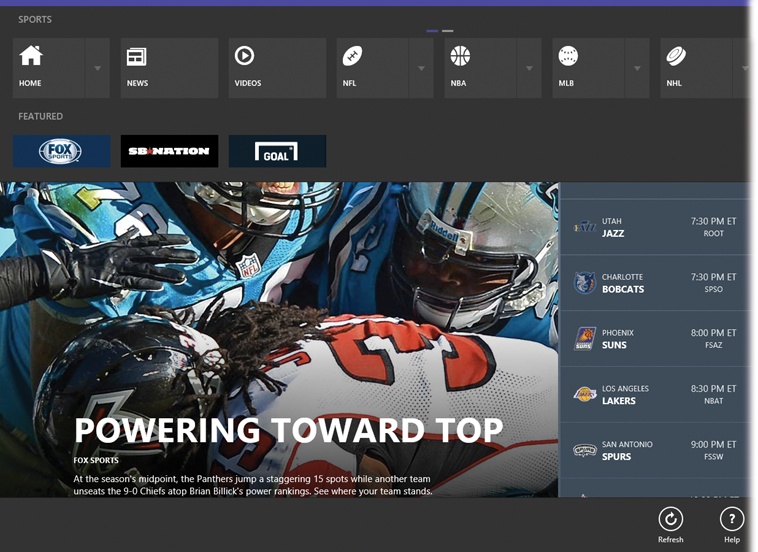Here’s another online magazine, composed of attractively laid out articles that Microsoft swipes from 300 big-name online news sources.
The app works exactly like the News app (News), with a few exceptions:
If you scroll horizontally, you’ll find pages and pages of scores, statistics, and schedules, along with news, videos, and slideshows.
Open the App bar. See the various league buttons (NFL, NBA, MLB, Golf, and so on)? There are lots of them. You may actually have to scroll the App bar—that’s something you probably haven’t seen before—to view them all. Each league button offers a
 button that opens a second row of “section”
heads: Top Stories, Videos, Preview Articles, Recap Articles,
Standings, Player Stats, and Team Stats, for example (Figure 4-46).
button that opens a second row of “section”
heads: Top Stories, Videos, Preview Articles, Recap Articles,
Standings, Player Stats, and Team Stats, for example (Figure 4-46).Scroll far enough to the right, and you’ll find a Favorite Teams tile. It lets you create a new “section” that displays news of only the teams you like. (Hit the
 button to add one.) You can start typing
the team name, like dolphins, or the city,
like miami; the app displays a list of
matches that narrows down as you type.
button to add one.) You can start typing
the team name, like dolphins, or the city,
like miami; the app displays a list of
matches that narrows down as you type.
Tip
You can pin a team to your Start screen, where it becomes a real-time billboard for your squad’s triumphs and failures.
First, find the team (either use the ![]() box at upper right, or select a team in the
Standings section of any league). On the App bar, choose Pin to
Start. Rename the tile if you like, then choose Pin to Start.
box at upper right, or select a team in the
Standings section of any league). On the App bar, choose Pin to
Start. Rename the tile if you like, then choose Pin to Start.
Get Windows 8.1: The Missing Manual now with the O’Reilly learning platform.
O’Reilly members experience books, live events, courses curated by job role, and more from O’Reilly and nearly 200 top publishers.