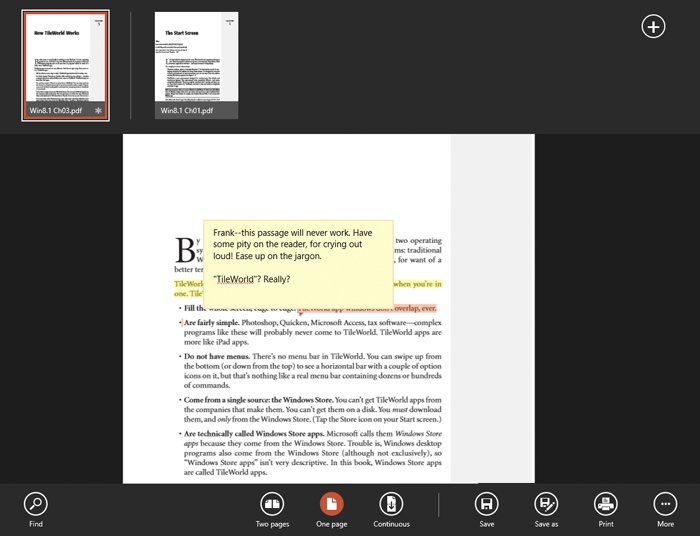This app, new in Windows 8.1, is Microsoft’s version of Adobe Acrobat Reader. That is, it lets you open, read, and search PDF files, along with XPS files (Microsoft’s copycat form of PDF) and TIFF graphics files (Figure 4-37). You can even annotate and highlight text in these documents.
Figure 4-37. Reader is Microsoft’s version of Adobe Reader. It lets you open, read, and search PDF documents, and even add notes like the one shown here. Once you’ve made changes, you can save them or print them using the buttons on the App bar.
When you open Reader, you’re offered a helpful list of documents you’ve opened recently. Select the one you want to open, or select Browse to peruse your computer (and OneDrive) for an openable document.
Tip
You can actually open more than one document at once—a rarity
in TileWorld. To do that, open the App bar, click ![]() at the top of the screen, and choose “Open
file in new tab.”
at the top of the screen, and choose “Open
file in new tab.”
Then, to switch among open documents, open the App bar; select the thumbnail of the document you want. Or press Ctrl+Tab and Shift+Ctrl+Tab to jump between them. (In fact, if you hold your finger down on the other document, or right-click it, you can choose “Open in new window” to split the screen between the two files. Accept the applause graciously.)
Once you’ve opened it, there’s nothing much to it. Scroll to read.
Find text by opening the App bar and using the Find button (or press Ctrl+F). Once you’ve done a search, you can use the Results button on the App bar to view a tidy list of search matches, in the context of the spots where they appear.)
You can jump to a different page in either of two ways:
The App bar also lets you control how the pages appear—as single pages, two-page spreads, or a continuous scrolling sheet of paper towel—and offers “Save as” and Print commands.
You can add notes, too (“Chris: Tighten this up. Way too wordy!”). To do that, select the text you’re referring to, using the standard TileWorld text selection methods. Then tap or right-click inside the highlighted area; from the shortcut menu, choose “Add a note.” Type into the little box that appears. (The same shortcut menu offers a command called Highlight, which leaves transparent yellow digital highlighting across the selection text, for your future reference.
Get Windows 8.1: The Missing Manual now with the O’Reilly learning platform.
O’Reilly members experience books, live events, courses curated by job role, and more from O’Reilly and nearly 200 top publishers.