The Registry Editor
Most of the changes to the registry are performed behind the scenes by
the applications that you run, as well as by Windows; settings and other
information are read from and written to the registry constantly. But the
primary means of editing registry keys and values
directly is the Registry Editor (open the Start menu, type regedit, and then press Enter), included with all editions of Windows
7.
Although the registry is stored in multiple files on your hard disk, it is represented by a single logical hierarchical structure, similar to the folders on your hard disk. When you open the Registry Editor, you’ll see a window divided into two panes (as shown in Figure 3-1). The left side shows a tree with folders, and the right side shows the contents of the currently selected folder. Now, these aren’t really folders—this is just a convenient and familiar method of organizing and displaying the information stored in your registry.
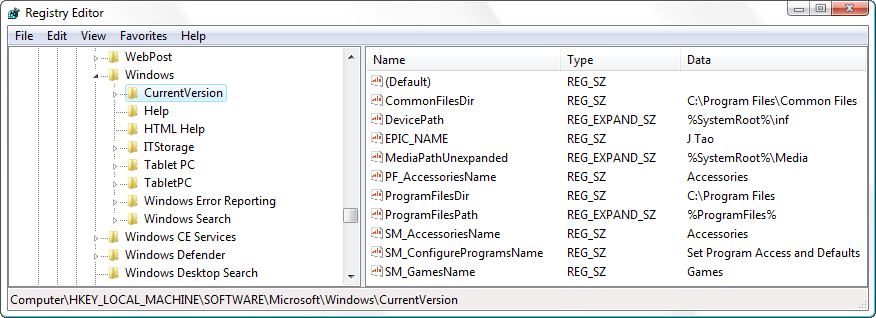
Figure 3-1. The Registry Editor lets you view and change the contents of the registry
Each folder-like object is called a key. Each key can contain other keys, as well as values. Values contain the actual information stored in the registry, while keys are used only to organize the values. Keys are shown only in the left pane and values are shown only in the right pane (unlike Windows Explorer, where folders are shown in both panes).
To display ...
Get Windows 7 Annoyances now with the O’Reilly learning platform.
O’Reilly members experience books, live events, courses curated by job role, and more from O’Reilly and nearly 200 top publishers.

