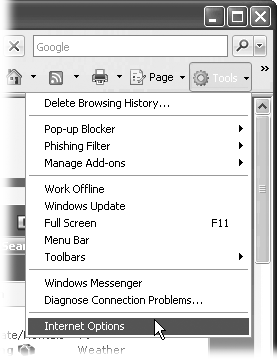Youâll find very little jargon or nerd terminology in this book. You will, however, encounter a few terms and concepts that youâll encounter frequently in your computing life:
Clicking. This book gives you two kinds of instructions that require you to use your computerâs mouse or trackpad. To click means to point the arrow cursor at something on the screen and thenâwithout moving the cursor at allâto press and release the clicker button on the mouse (or laptop trackpad). To double-click, of course, means to click twice in rapid succession, again without moving the cursor at all.
Wikipedia doesnât use menus. On Wikipedia pages, links to pages, and links that trigger a particular action (such as opening an article for editing) are found along the top and left of the screen, not in menus. These can change; what you see depends on the type of Wikipedia page, and whether or not youâre logged in. In addition, the content of a page may have links, typically to content on other Wikipedia pages. Appendix A covers every single link and action at the top and left of your screen.
The search box on the left side of the screen is the primary way to go to any page for which you canât see a link. For example, entering elephant and clicking Go (or pressing Enter) sends you to the Wikipedia article titled Elephant. If you use this book a lot, youâll probably use the search box a lotâyou may find itâs worth memorizing the keyboard shortcut to get to it (Keyboard Shortcuts).
Most of the reference pages that discuss policy, guidelines, how-to, and so on, have an abbreviation (âshortcutâ) that you can use to quickly get to that page. For example, rather than type Wikipedia:Verifiability (23 characters; note that thereâs no space after the colon), you can just type the shortcut WP:V (only four characters), and then press Enter or click Go. In the early chapters, the search box will be explicitly mentioned; in later chapters, the book will normally just mention the shortcut name, assuming youâre familiar with using the search box to get to a specified page.
Wikipedia uses special markup text in its MediaWiki software. For example, to set up a link that points to another page within Wikipedia, you put paired square brackets around a word in editingâthus [[elephant]], for example, entered in editing mode, would be âelephantâ as a link once an edit has been saved. Chapter 1 on basic editing explains markup text.
Articles and pages are different things. Readers are interested in article pages and, to a lesser extent, category pages and portal pages. Wikipedia has many other types of pages: template, image, and user pages, for exampleâand talk pages (Article Talk (Discussion) Pages) for every type of page.
Wikipedia works in all modern Web browsers on both Windows and Macintosh computers. The screen may look slightly different from the illustrations in this book, depending on your browser. The screenshots in this book were taken while using Firefox and Opera, on a computer running Windows XP.
The tutorials and other instructions in this book donât use keyboard shortcuts, because shortcuts vary not only between operating systems but between browsers (Firefox 1.5 vs. Firefox 2.0 vs. Opera, for example, in their Windows versions). If you like using shortcut keys, see the details in Appendix A (Keyboard Shortcuts) on how to learn them.
In this book, and throughout the Missing Manual series, youâll find sentences like this one: âGo to ToolsâPreferencesâAdvanced tab.â Thatâs shorthand for a much longer instruction that directs you to navigate through menu commands and dialog boxes, like so: âClick to open the Tools menu; choose Preferences. In the Preferences dialog box, click the Advanced tab.â This kind of arrow shorthand helps to simplify the business of choosing commands in menus, as shown in Figure 1.
Wikipedia changes all the time. Policies and guidelines and other reference pages get reworded, merged, expanded, renamed, and updated by editors whenever editors feel that they can be improved, assuming the general Wikipedia community agrees. Developers fix bugs and add features, putting out changes every week. Administrators tweak the standard messages that all editors see, striving for clarity. Processes change because a regular editor, or the Wikimedia Foundation, or someone in between initiates a change. In short, Wikipedia today is different from what it was a month ago, and will be different a month from now.
Wikipediaâs rate of change has presented a challenge in writing this book. Itâs as current as it can be, but if you notice that a screenshot isnât exactly the way Wikipedia appears to you on screen, then something (minor) has changed since just before this book was published. You will see mentions in a number of places in the book about where change may be just around the corner (a WYSISYG edit box, threaded discussions on talk pages, and more). These changes could happen just as youâre reading this book, or not for a year or two.
Nevertheless, youâll find the core of Wikipedia changes very slowlyâafter all, it does have an established base of active editors, and a history of success that makes editors reluctant to change processes that arenât considered broken. So the changes that arenât covered by this book wonât prevent you from gaining great Wikipedia editing skills. And if you find something about Wikipedia thatâs not in this book and should be, let us know. Weâll add it to the next edition.
At the missingmanuals.com Web site, youâll find articles, tips, and updates to the book. In fact, youâre invited and encouraged to submit such corrections and updates yourself. In an effort to keep the book as up-to-date and accurate as possible, each time we print more copies of this book, weâll make any confirmed corrections youâve suggested. Weâll also note such changes on the Web site, so that you can mark important corrections into your own copy of the book, if you like. (Click the bookâs name, and then click the Errata link, to see the changes.)
In the meantime, weâd love to hear your own suggestions for new books in the Missing Manual line. Thereâs a place for that on the Web site, too, as well as a place to sign up for free email notification of new titles in the series.
While youâre online, you can also register this book at http://www.oreilly.com (you can jump directly to the registration page by going here: http://tinyurl.com/yo82k3). Registering means we can send you updates about this book, and youâll be eligible for special offers like discounts on future editions of Wikipedia: The Missing Manual.
When you see a Safari® Books Online icon on the cover of your favorite technology book, that means the book is available online through the OâReilly Network Safari Bookshelf.
Safari offers a solution thatâs better than eBooks. Itâs a virtual library that lets you easily search thousands of top tech books, cut and paste code samples, download chapters, and find quick answers when you nee the most accurate, current information. Try it free at http://safari.oreilly.com.
Get Wikipedia: The Missing Manual now with the O’Reilly learning platform.
O’Reilly members experience books, live events, courses curated by job role, and more from O’Reilly and nearly 200 top publishers.