Weighted Optimization (Photoshop/ImageReady)
Photoshop and ImageReady offer a Weighted Optimization function that lets you smoothly vary the optimization settings across an image using an alpha channel (also called a mask). This allows you to let Photoshop know in which areas of the image quality should be preserved, and where quality may be sacrificed to achieve a smaller file size.
To save a JPEG with Weighted Optimization in Photoshop, first select the portion of the image that you want to retain the highest quality. Save the selection (using the Select menu) and give it a name. This creates the alpha channel that will be referenced when optimizing the image.
From the Save for Web dialog box, select the channel button to the right of the Quality text box (see Figure 30-3). In the Modify Quality Setting dialog that appears, select your named channel from the pop-up menu. Use the sliders to set the minimum (applied to black areas of the mask) and maximum (applied to white areas of the mask) quality levels. The results of your settings can be seen in the Optimized Preview.
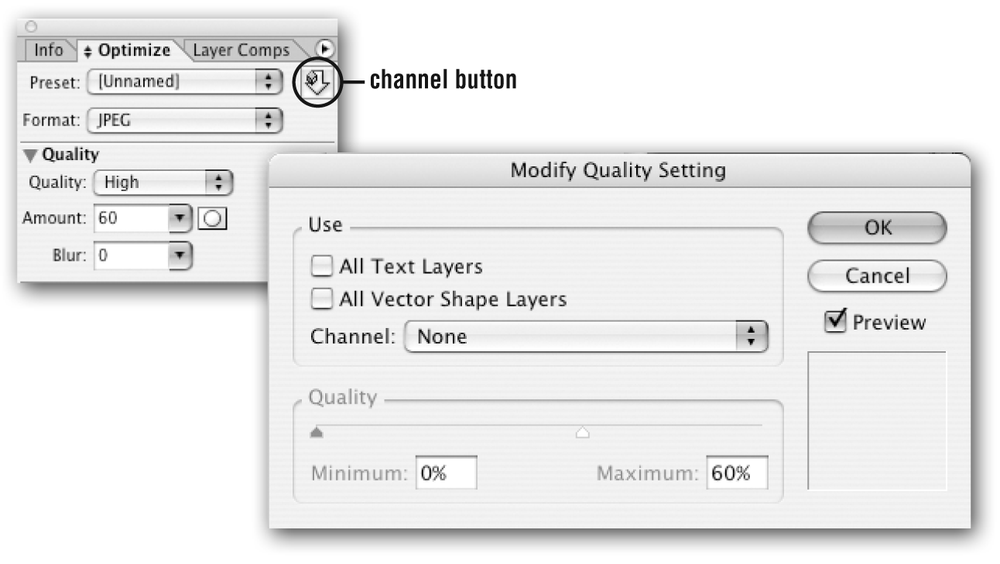
Figure 30-3. Weighted Optimization for JPEGs using ImageReady
Get Web Design in a Nutshell, 3rd Edition now with the O’Reilly learning platform.
O’Reilly members experience books, live events, courses curated by job role, and more from O’Reilly and nearly 200 top publishers.

