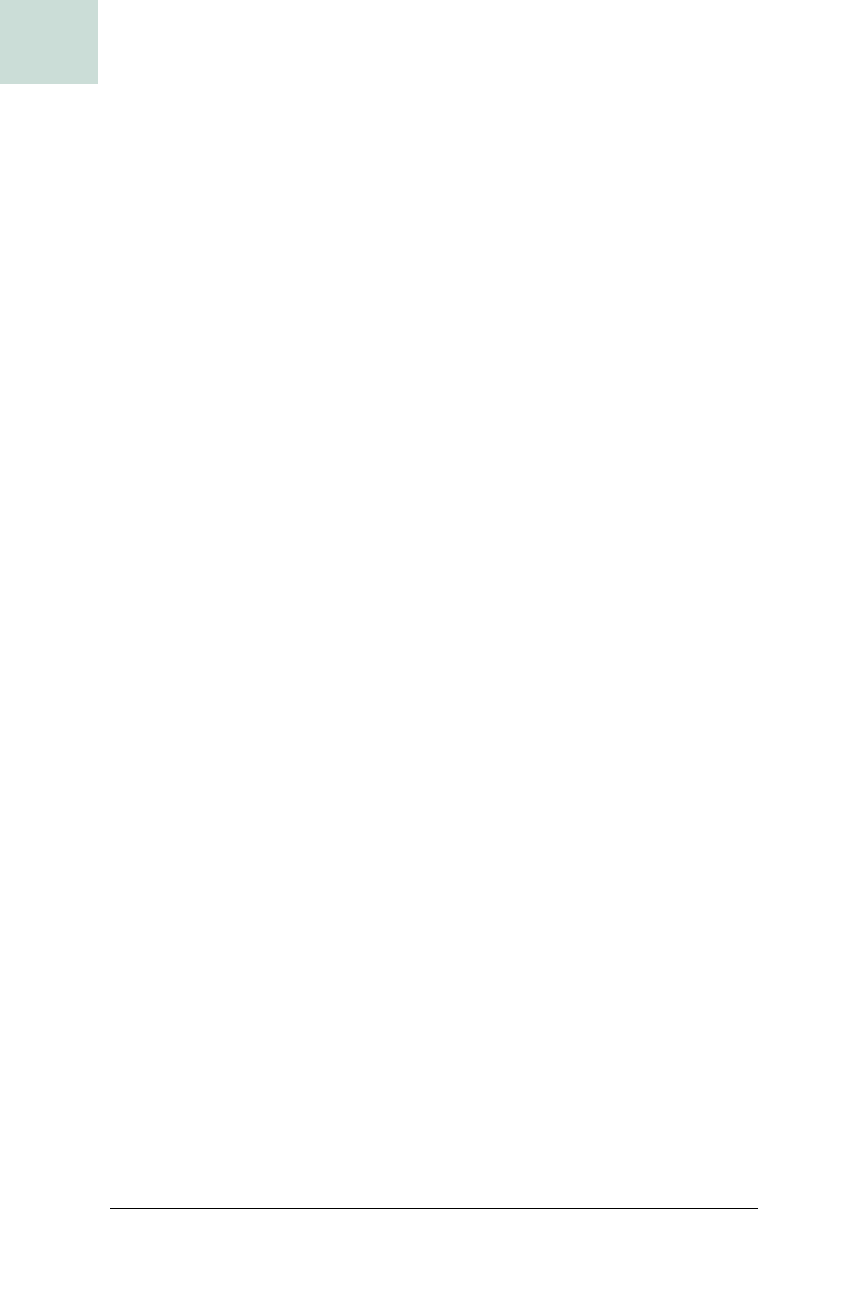
46
|
Chapter 1, Basic JComponents
#10 Building a Drop-Down Menu Button
HACK
With the code so far, you can show the pop-up window. To close it, you
must listen for ancestor events to find out when something above the drop-
down in the component tree has changed. They all just call
hidePopup( )
to
safely turn it off:
public void ancestorAdded(AncestorEvent event){
hidePopup( );
}
public void ancestorRemoved(AncestorEvent event){
hidePopup( );
}
public void ancestorMoved(AncestorEvent event){
if (event.getSource( ) != popup) {
hidePopup( );
}
}
public void hidePopup( ) {
if(popup != null && popup.isVisible( )) {
popup.setVisible(false);
}
}
Adding a Color Selection Panel
With the DropDownComponent finished, you can finally build something with
it. For this hack, I’ve chosen a color selector. This is a small widget that lets
the user pick one of 12 standard colors without having to open up a full
color chooser. Most word processors and spreadsheets have a component
like this, so there’s no reason for Swing not to have one, too.
ColorSelectionPanel, shown in Example 1-22, is just a JPanel with a 4 × 3
grid of buttons. Each button represents one of the most common 10 colors,
plus black and white. When a color button is clicked, it will call
selectColor( ) to fire off a color selection event.
Example 1-22. A color selection panel to be used in the drop-down component
public class ColorSelectionPanel extends JPanel {
public ColorSelectionPanel( ) {
GridBagLayout gbl = new GridBagLayout( );
GridBagConstraints c = new GridBagConstraints( );
setLayout(gbl);
// reusable listener for each button
ActionListener color_listener = new ActionListener( ) {
public void actionPerformed(ActionEvent evt) {
selectColor(((JButton)evt.getSource()).getBackground( ));
}
};
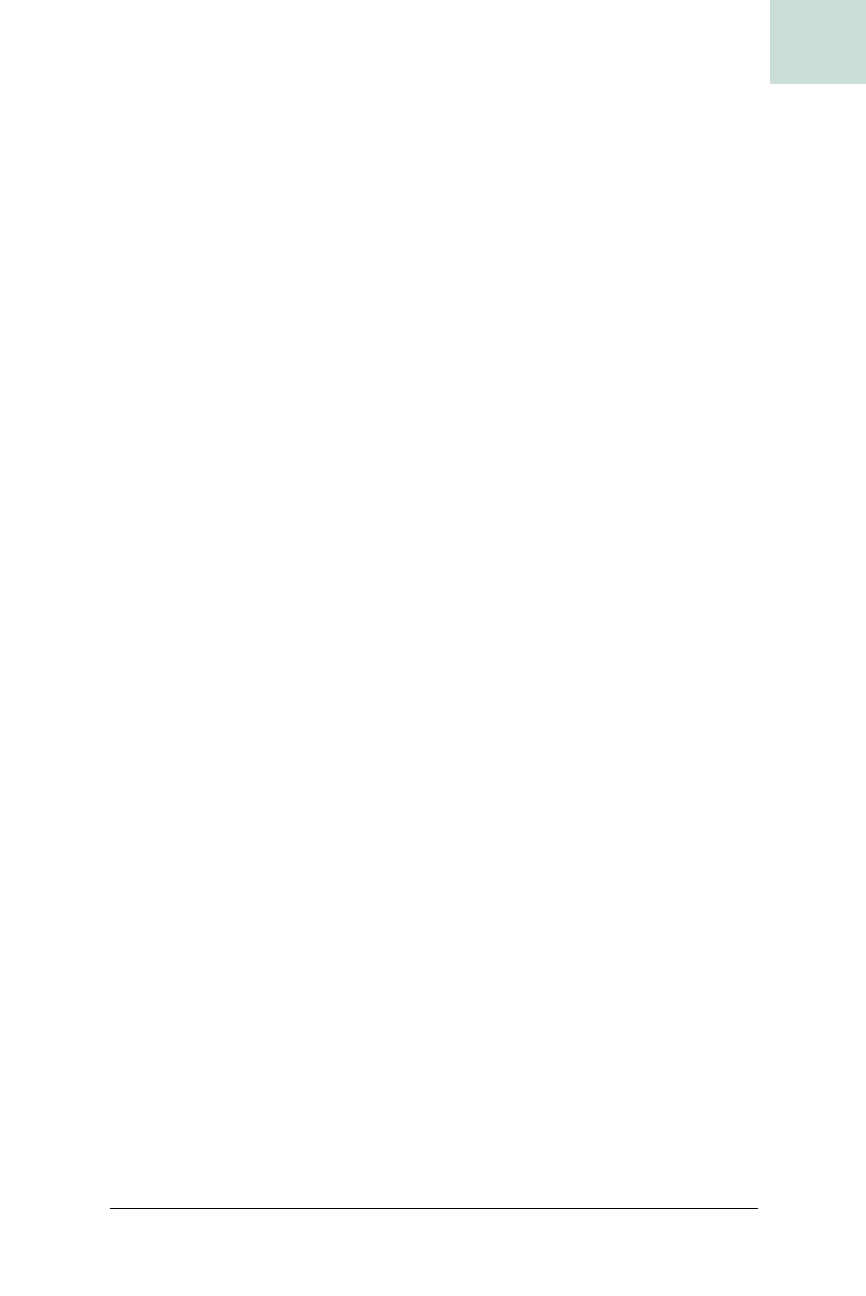
Building a Drop-Down Menu Button #10
Chapter 1, Basic JComponents
|
47
HACK
ColorSelectionPanel uses a custom JButton called ColorButton (shown in
Example 1-23). It has no text and a small size so that you can fit 12 of them
inside the drop-down window. The button’s background comes from the
color it represents, and the button draws its own border, so there is no need
to draw a grid.
// set up the standard 12 colors
Color[] colors = new Color[12];
colors[0] = Color.white;
colors[1] = Color.black;
colors[2] = Color.blue;
colors[3] = Color.cyan;
colors[4] = Color.gray;
colors[5] = Color.green;
colors[6] = Color.lightGray;
colors[7] = Color.magenta;
colors[8] = Color.orange;
colors[9] = Color.pink;
colors[10] = Color.red;
colors[11] = Color.yellow;
// lay out the grid
c.gridheight = 1;
c.gridwidth = 1;
c.fill = c.NONE;
c.weightx = 1.0;
c.weighty = 1.0;
for(int i=0; i<3; i++) {
for(int j=0; j<4; j++) {
c.gridx=j;
c.gridy=i;
JButton button = new ColorButton(colors[j+i*4]);
gbl.setConstraints(button,c);
add(button);
button.addActionListener(color_listener);
}
}
}
// fire off a selectedColor property event
protected Color selectedColor = Color.black;
public void selectColor(Color newColor) {
Color oldColor = selectedColor;
selectedColor = newColor;
firePropertyChange("selectedColor",oldColor, newColor);
}
}
Example 1-22. A color selection panel to be used in the drop-down component (continued)
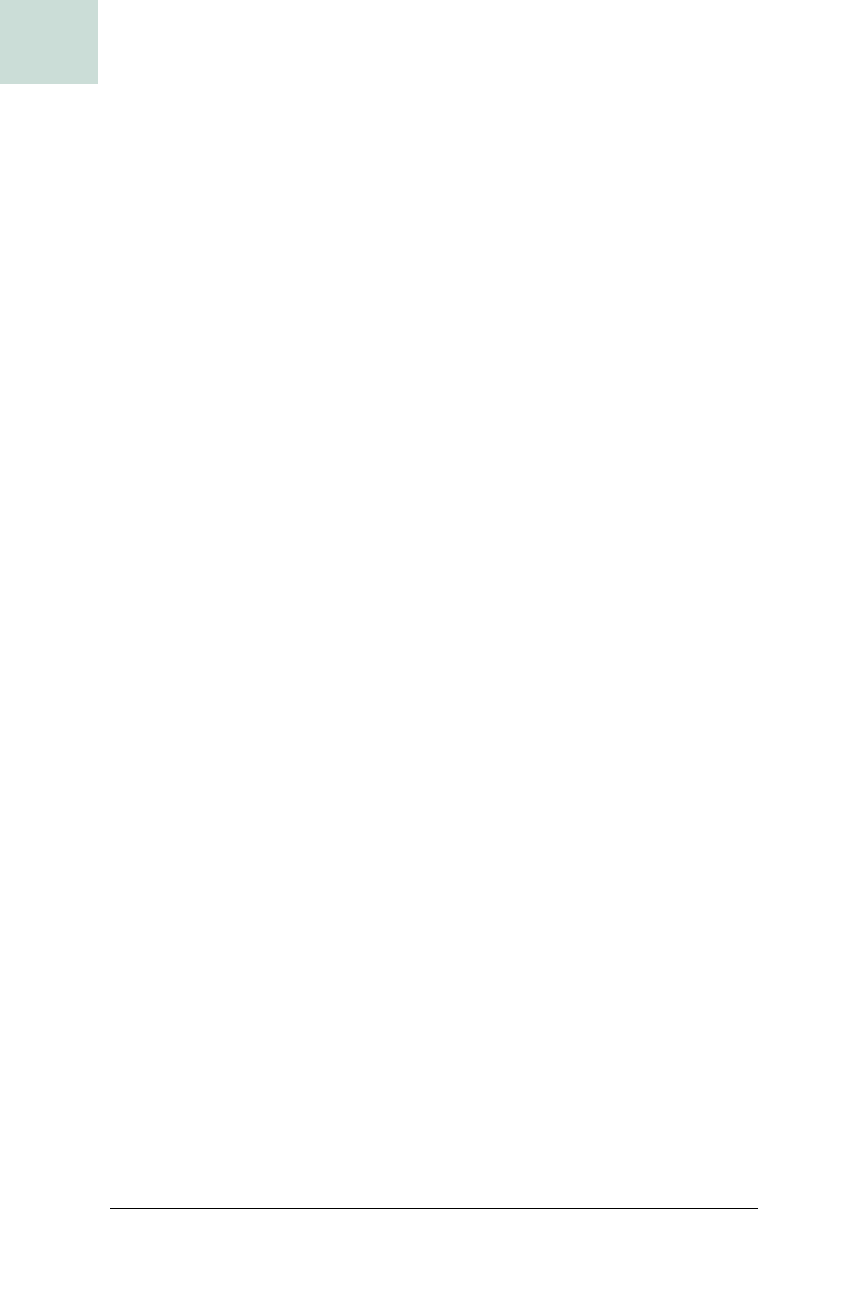
48
|
Chapter 1, Basic JComponents
#10 Building a Drop-Down Menu Button
HACK
To put the color selector together, you just need to pack the
ColorSelectionPanel and a status button into a DropDownComponent. You also
need to add a property change listener to detect when the user has selected a
new color and then hide the pop up. This is all handled by Example 1-24.
After building the
DropDownComponent and putting it in a standard JFrame,
your color selector will look like Figure 1-28.
Example 1-23. Custom JButton for color selection
public class ColorButton extends JButton {
public ColorButton(Color col) {
super( );
this.setText("");
Dimension dim = new Dimension(15,15);
this.setSize(dim);
this.setPreferredSize(dim);
this.setMinimumSize(dim);
this.setBorderPainted(true);
this.setBackground(col);
}
}
Example 1-24. Assembling a working color selection widget
public class DropDownTest extends JPanel {
public static void main(String[] args) {
final JButton status = new JButton("Color");
final JPanel panel = new ColorSelectionPanel( );
final DropDownComponent dropdown = new DropDownComponent(status,panel);
panel.addPropertyChangeListener("selectedColor",
new PropertyChangeListener( ) {
public void propertyChange(PropertyChangeEvent evt) {
dropdown.hidePopup( );
status.setBackground((Color)evt.getNewValue( ));
}
});
JFrame frame = new JFrame("Drop Down Test");
frame.setDefaultCloseOperation(frame.EXIT_ON_CLOSE);
frame.getContentPane( ).setLayout(new BorderLayout( ));
frame.getContentPane( ).add("North",dropdown);
frame.getContentPane( ).add("Center",new JLabel("Drop Down Test"));
frame.pack( );
frame.setSize(300,300);
frame.show( );
}
}
Get Swing Hacks now with the O’Reilly learning platform.
O’Reilly members experience books, live events, courses curated by job role, and more from O’Reilly and nearly 200 top publishers.

