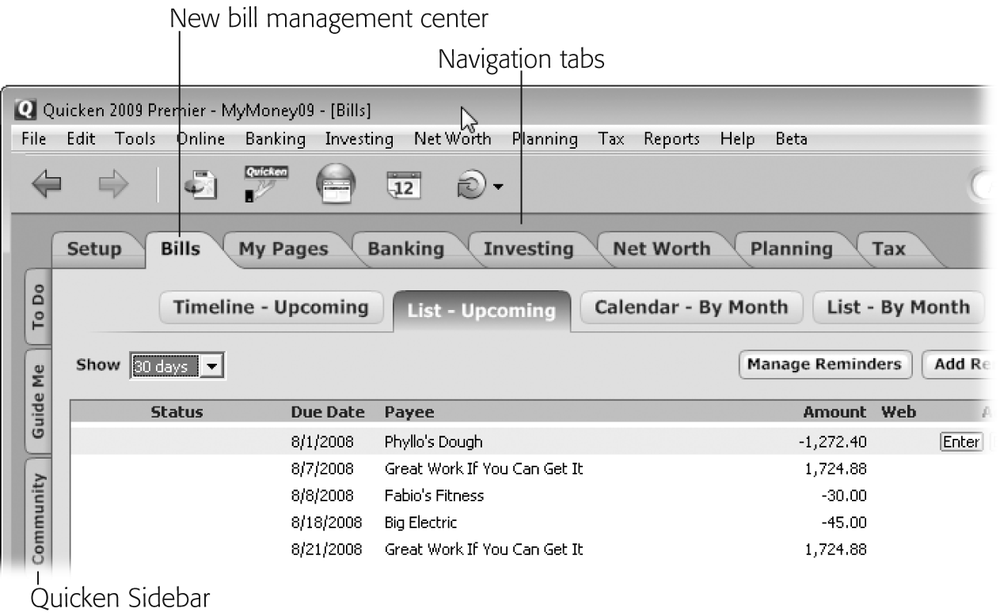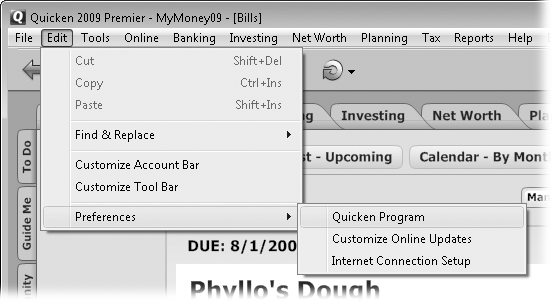Introduction
Like most people who buy Quicken, you’re probably looking for help: with credit card receipts, checking account statements, retirement plans, and on and on the list goes. You want Quicken to provide an overview of your financial health, while sparing you the time and tedium of balancing your checkbook and tracking every investment by hand. Quicken 2009 can do all that and more, and this book will show you how. The program’s hundreds of features share one purpose: to help manage your personal finances. If you have trouble remembering to transfer extra cash into higher-interest-rate savings, for example, you can set up Quicken to remind you. If budgeting’s your downfall, Quicken can help build a budget to achieve your savings goals.
Quicken isn’t hard to learn. Using the program as an electronic checkbook isn’t much different from recording checks and deposits in a paper register. Features and techniques that you’re familiar with from other programs (windows, dialog boxes, drop-down menus, keyboard shortcuts, and so on) work the same way in Quicken. Best of all, once you enter a bit of financial information into Quicken—like a check, deposit, credit card transaction, or loan payment—you never have to type it again. Quicken can use that information over and over to calculate things like what you’ve spent, how much you still owe, or even your net worth. Every minute you spend learning the program is time well spent.
Your Quicken ambitions may be no bigger than balancing your checkbook. Yet somehow, owning the program might get you thinking about aspects of your personal finances that you were content to completely ignore in the past. As you learn to do more with Quicken, you’ll expand your knowledge of—and ideas about—money. Then again, sometimes Quicken seems to raise more questions than it answers: Return of capital from stock—what’s that? What does net worth actually mean—and why do you need to know yours? Luckily, the book you’re holding picks up where Quicken’s help resources leave off.
This book begins by telling you how to set up Quicken 2009 to fit your needs. It explains the program’s basic features and answers questions you’re likely to have (but Quicken Help doesn’t answer). If speed is your thing, this book shows you the fastest ways to perform financial tasks—like shortcut menus and keyboard shortcuts. It also provides comprehensive discussions and step-by-step tutorials for people who need a bit of handholding. Along the way, you’ll discover features and benefits most Quicken owners never knew existed.
Managing Personal Finance with Quicken
Quicken is more than an electronic checkbook—it’s a personal finance management program. Sure, the register you use to record transactions electronically looks like your paper register. But by harnessing the power of your PC and the Internet, Quicken opens up new horizons for performing financial tasks more quickly and easily.
Note
This book covers the Windows version of Quicken Deluxe 2009, Quicken Premier 2009, and the personal finance features of Quicken Home & Business 2009. It also tells you about the investment tools that make Quicken Premier…well, premier. On the other hand, this book doesn’t cover Quicken Online or Quicken Starter Edition (What’s New in Quicken 2009), which have radically different features and commands. Similarly, you won’t find info on the Mac version of the program, which was developed separately and differs significantly from the Windows versions. (As of this writing, Quicken Mac 2008 was still not yet available—only Quicken Mac 2007 was.)
What Quicken Does
Perhaps the first benefit you’ll come to know and love is that you no longer have to worry about arithmetic. Quicken automatically updates your account balances when you record transactions, calculates the remaining funds when you divvy up a paycheck, matches downloaded transactions with recorded ones, and tells you when you’ve successfully reconciled your account.
Because Quicken lets you assign transactions to categories, collecting your tax-related information and building a budget are no longer frantic treasure hunts through shoeboxes of paper. Instead, a few quick clicks produce the information you need. You can also feed tax-related data into programs like Turbo Tax and then import your tax return results into Quicken to plan next year’s tax strategy.
Quicken doesn’t just track what you’ve done with your money in the past. Whether you spend cash, rack up credit card debt, or salt away savings from each paycheck, the program’s planning features help you decide what to do with your money in the future. From simple reminders to pay credit card bills on time to portfolio reports that show you whether your investments are working as well as they could be, Quicken is bursting with tools to improve your financial situation.
What Quicken Doesn’t Do
Quicken isn’t a true bookkeeping or accounting program. Although Quicken Home & Business (What’s New in Quicken 2009) offers features like invoices, accounts receivable, and payroll, it doesn’t offer ledgers, true double-entry accounting, a chart of accounts, inventory control, or certain financial reports that accountants and the IRS require. For example, because Quicken doesn’t include equity accounts, you can’t generate a balance sheet like the ones your accountant is used to. (However, Quicken’s “Income/Expense by Category” report can pass for a profit-and-loss report or income statement.)
If you have a small business and you don’t track inventory or generate standard financial reports, you can get by with Quicken Home & Business. But if you work with a bookkeeper or accountant, you’ve no doubt heard pleas to switch to Quick-Books (Intuit’s small-business accounting program)—and it’s generally a good idea to listen. Yes, QuickBooks costs a bit more and dumps you unceremoniously into the Scylla and Charybdis of debits and credits. But if you pay your accountant for advice and she’s willing to help you get started with QuickBooks, the transition won’t be painful. (In fact, your grumbling may decrease as you discover that keeping your books is easier in QuickBooks and that you now have more time to run your business.) If you decide to use QuickBooks, QuickBooks 2009: The Missing Manual can help you get started.
Quicken and Accounting
So, though Quicken isn’t an accounting program, it does perform some accounting tasks. If your financial horizon is no further than your next paycheck, some of Quicken’s features may seem like mystical arts. Yet, in a cruel twist, Quicken’s accounting features are equally mysterious to those who are familiar with accounting. Here’s a quick overview of how Quicken accounts for your money:
Accounts vs. categories
Assets are things you own, like checking accounts, certificates of deposit (CDs), brokerage accounts, a house, and your car. Similar to the asset accounts you find in business accounting, Quicken includes several types of accounts for your assets: checking, savings, house, vehicle, and a generic asset account for assets that don’t fall under any of the other account types (like the Fabergé egg your Aunt Katrinka left you in her will). Furniture and clothing are assets as well, though most folks don’t bother tracking them in Quicken.
Liabilities are what you owe to others, like credit cards, mortgages, and other types of loans. Quicken includes liability accounts to cover every type of debt you carry. The time frame is the only difference between Quicken’s liability accounts and the ones you see in business accounting. Businesses keep short-term and long-term liabilities separate. Quicken merely categorizes credit card liability accounts as banking accounts, and mortgages and loans show up in the Net Worth (Property and Debt) center; short-term and long-term liability designations are nowhere to be found.
In business accounting, income accounts track money that an organization receives, whether from selling services, selling products, or getting research grants. Expense accounts track money the organization spends, like employee salaries, office rent, and accountants’ fees. Quicken, by contrast, doesn’t have income and expense accounts. Instead, you create income and expense categories. When you record a check, charge, or deposit—in fact, any kind of transaction—you assign the money to a category.
Following the money
Business accounting uses double-entry accounting, in which every transaction represents a debit in one account and a credit to another account. Although accountants, bookkeepers, and other financial geeks can spot debit entries and credit entries from a mile away, the rest of us don’t need that kind of detail.
Quicken takes a more intuitive approach that only partially mimics double-entry accounting. For example, in Quicken, credit card balances act like negative cash, which is an appropriate way to think about it. Whether you spend cash or credit card debt, you’re nibbling away at your bottom line. When you pay your credit card bill, Quicken deducts money from your checking account and adds it to the credit card account, decreasing the balance you owe.
Equity
In business accounting, anything worth tracking gets its own separate account, even the difference between the value of your assets and liabilities. An equity account is the holding tank for that difference. In business, the financial report called a balance sheet gets its name because the total for all the asset accounts equals the total of all the liability accounts and equity accounts.
Quicken doesn’t have equity accounts but it can still calculate the difference between your total assets and total liabilities, called your net worth. In other words, it’s the value of everything you own after you subtract all your debts. Net worth is as important in personal finances as equity is in business. Increasing the value of what you own while decreasing the amount you owe increases your net worth—and helps you achieve all your other goals in life. (Quicken’s Account Bar displays your net worth to regularly remind you of your progress.)
Choosing the Right Quicken Edition
You’ve got five flavors of Quicken 2009 to choose from and this book covers two and a half of them. (It tells you how to use Quicken Deluxe and Quicken Premier. You can also use the book for the home side of Quicken Home & Business.)
Deciding which one suits you is relatively easy. Here’s an overview of what each edition does:
Quicken Online ($2.99 per month) is completely Web-based and significantly different from the Quicken editions that run on your PC. It lets you access your accounts (which live online) from a computer or a Web-enabled cellphone. The downside is you can’t track anything but income and spending; investing and asset accounts aren’t part of this edition.
Quicken Starter Edition ($29.99) is only for first-time Quicken users who are starting from scratch, because you can’t import existing Quicken data if you’ve used the program before. With this edition, you can record your banking deposits and payments, balance your checkbook, reconcile your bank accounts, and see how you spend your money. That’s it—and, for many people, that’s enough.
Quicken Deluxe ($59.99) handles all the basic personal finance tasks, from tracking spending to paying bills, downloading transactions, budgeting, and tracking your investments. You can even store electronic images of bank statements, receipts, and other financial records. If you plan to use the program to track your spending, gather your tax data, track basic investment information, and do a little planning, Deluxe is all you need.
Quicken Premier ($89.99) is for people who are serious about investing. This edition does everything that Quicken Deluxe does, but throws in additional investment tools. It also offers to help find tax deductions you may have missed.
The only reason you’d spring for Quicken Premier Home & Business ($99.99) is if you run a small business and want to track both your personal and business finances with the program. This edition offers everything that Quicken Premier does and adds payroll, accounts receivable, invoicing, and mileage tracking.
Quicken Rental Property Manager ($149.99) is a new edition that helps you track your personal finances and the rental properties that you manage. This edition is like Quicken Premier on rental-property steroids, with built-in categories for rental income and expenses and other rental-oriented features.
Note
If you track inventory, handle payroll for more than a few employees, or need financial reports formatted to the typical accounting standard, consider forking over the extra cash for QuickBooks. QuickBooks Simple Start is for first-time QuickBooks users and costs $99.95 (about $10 more than Quicken Home & Business). You can test the waters with QuickBooks Simple Start Free Edition, which handles up to 20 customers, employees, or vendors (and it’s free). QuickBooks Pro costs $199.95 ($99.95 for upgrades from previous versions) and works for many small businesses.
What’s New in Quicken 2009
Most of the time, new Quicken versions come with enhancements, timesaving features, and more online tools to make your work easier and faster. You don’t have to upgrade every year, but Intuit drops support for versions that are more than 3 years old. With a rebate for existing customers, upgrading every couple of years doesn’t cost all that much.
Quicken 2009’s changes are more evolutionary than revolutionary, but you may like a few of the additions:
Simpler setup. No more grueling setup interviews. In Quicken 2009, the Setup tab (Using the Setup Center) is where you choose the features you want to use. When you’re ready to expand your financial prowess, simply click the Setup tab and turn on more features. When you do that, Quicken adds navigation tabs (see the next bullet point) and the corresponding menus to the Quicken menu bar.
More navigation options. In Quicken 2009, each of the financial centers (Banking, Investing, and Net Worth) along with screens for setup, paying bills, taxes, planning, and customized views you create are just a click away (Navigating with Tabs)—simply click one of the navigation tabs below the toolbar, shown in Figure 1.
Figure 1. Click one of Quicken’s navigation tabs to jump to the financial activity at hand. If you like to start every Quicken session with a peek at specific aspects of your finances, you can create a custom view (Creating a custom view) that lives on the My Pages tab and tell Quicken to display it whenever you launch the program (Customizing the Account Bar).Simplified Account List window. Before Quicken 2009, you had to click one Account List tab to view accounts and another to manage them. Now, everything about accounts is in one place (Closing Accounts): the Account List window (press Ctrl+A to open it). There, you simply select an account and then edit its settings.
Bill management center. If you’re constantly juggling funds to stay ahead of your bills, the new bill management center may help. Click the Bills navigation tab (Navigating with Tabs) and you can see what bills are coming up during the next week, the next two weeks, or the next 30 days. When a bill is due, you can enter it right there on the Bills tab.
Simplified scheduled transaction dialog box. The new and improved dialog box for scheduling transactions (called Add Transaction Reminder) puts the fields you fill out in a more logical order (Setting Up a Scheduled Transaction). You start with who you’re paying (or receiving money from) and the amount, then you specify the account you’re using and the method of payment. If QuickFill (Recording Handwritten Checks in the Register) does its job, it automatically fills in the Category and Tag fields for you. On the schedule side, Quicken automatically sets up a reminder and doesn’t set an ending date for the schedule, so you don’t have to change those settings unless you want to.
Quicken Sidebar. The tabs hanging off every side of the Quicken screen are beginning to look like a college bulletin board before summer vacation. The new Sidebar (Recording Payments and Deposits) dangles from the right side of the Quicken main window. Click the To Do tab to see tasks you may need to perform. Guide Me gives you advice about the task at hand. The Community and Services tabs take you to a Quicken Web page with additional assistance. The Tools tab has links to Quicken features that may come in handy for the screen you’re looking at, such as Budget when you’re on the Banking tab.
About This Book
Despite the many improvements in Quicken over the years, one feature consistently falls short: Intuit’s documentation. For a topic as complicated as personal finance, all you get with Quicken is an electronic copy of Getting Started with Quicken, which is little more than a list of tasks Quicken performs, with a few step-by-step instructions.
Even if you don’t mind reading instructions in one window as you work in another, you’ll quickly discover that Quicken Help often isn’t worth the screen space it consumes. The help topics usually cover the basic material you already know, but fail to answer the burning questions that made you launch Help in the first place. You have two options for finding help topics: an expandable table of contents and a search feature. There’s no index for you to quickly scroll through. In addition, Quicken Help rarely tells you why you might want to use any feature. And with onscreen help, underlining key points, jotting hard-earned insights in margins, and reading about Quicken while sitting in the bathtub are out of the question.
Quicken 2009: The Missing Manual is the book that should have come with Quicken 2009. Although each version of Quicken introduces new features and enhancements, you’ll still find this book useful if you’re tracking your finances in an earlier version of Quicken. (Of course, the older your version of the program, the more dissimilarities you’ll run across.)
In this book, you’ll find step-by-step instructions for using the most popular and useful Quicken features, including those you may not quite understand, let alone know how to do: budgeting (Chapter 11), recording investment transactions (Chapter 12), archiving Quicken data files (Archiving and Compacting a File), and so on. Along the way, the book helps you evaluate Quicken’s features and decide which ones are the most useful to you.
Quicken 2009: The Missing Manual is designed to accommodate readers at every technical level. The primary discussions are written for beginner or intermediate Quicken users. But if you’re a first-time Quicken user, special boxes titled “Up To Speed” provide the introductory information you need to understand the topic at hand. Advanced users should watch for similar boxes labeled “Power Users’ Clinic,” which offer technical tips, tricks, and shortcuts for the experienced Quicken fan.
About the Outline
Quicken 2009: The Missing Manual is divided into five parts, each containing several chapters:
Part One: Getting Started (Chapters Chapter 1–Chapter 4) covers how to set up Quicken based on your needs. These chapters explain how to create a Quicken data file, create accounts, and choose categories. It also includes one chapter that takes you through a quick test drive to whet your appetite.
Part Two: Getting Down to Business (Chapters 5–8) follows your money from the moment you earn it to when you reconcile your bank accounts at the end of each month. These chapters describe how to make deposits and pay for expenses, whether you download transactions or record them yourself. You also find out how to rev up your financial work with timesavers like scheduled transactions. Finally, you learn how to reconcile your accounts with your financial institutions’ records.
Part Three: Tuning Your Financial Engine (Chapters 9–14) introduces you to some of the features that help you increase your financial success. These chapters explain how to create and use budgets; track property, debt, and investments; plan for the future; and generate Quicken reports to prepare your tax returns or evaluate your financial fitness.
Part Four: Quicken Power Tools (Chapters Chapter 15–Chapter 17) helps you protect your financial information and teaches you how to make Quicken look and act the way you want. These chapters provide care and feeding instructions for your Quicken data files and include the techniques you can use to determine what you see and how Quicken behaves. You’ll also learn how to export data from Quicken to other programs and the import options you have.
Part Five: Appendixes is made up of three appendixes that provide a quick review of the most helpful keyboard shortcuts, a guide to Quicken resources, and instructions for installing and upgrading the program, respectively.
The Very Basics
To use this book, and indeed to use Quicken, you need to know a few basics. This book assumes that you’re familiar with a few terms and concepts:
Clicking. This book gives you three kinds of instructions that require you to use your computer’s mouse or trackpad. To click means to point the arrow pointer at something on the screen and then—without moving the pointer at all—press and release the left button on the mouse (or laptop trackpad). To right-click means the same thing, but pressing the right mouse button instead. Usually, clicking with the left button selects an onscreen element or presses a button onscreen. A right-click usually reveals a shortcut menu, which lists several common tasks specific to whatever you’re right-clicking. To double-click, of course, means to click twice in rapid succession, again without moving the pointer at all. And to drag means to move the pointer while holding down the left button the entire time. To right-drag, of course, means to do the same thing while holding down the right mouse button.
When you’re told to Shift-click something, you click while pressing the Shift key. Related procedures, like Ctrl-clicking, work the same way—just click while pressing the corresponding key.
Menus. The menus are the words at the top of your screen: File, Edit, and so on. Click one to make a list of commands appear, as though they’re written on a window shade you’ve just pulled down. Some people click to open a menu and then release the mouse button; after reading the menu command choices, they click the command they want. Other people like to press the mouse button continuously as they click the menu title and drag down the list to the desired command; only then do they release the mouse button. Either method works, so choose the one you prefer.
Keyboard shortcuts. Nothing is faster than keeping your fingers on your keyboard, entering data, choosing names, triggering commands—without losing time by grabbing the mouse, carefully positioning it, and then choosing a command or list entry. That’s why many experienced Quicken fans prefer to trigger commands by pressing combinations of keys on the keyboard. For example, in most word processors, you can press Ctrl+B to produce a boldface word. When you read an instruction like “Press Ctrl+A to open the Account List window,” start by pressing the Ctrl key; while it’s down, type the letter A and then release both keys.
About → These → Arrows
Throughout this book, and throughout the Missing Manual series, you’ll find sentences like this one: “Choose Edit → Preferences → Quicken Program.” That’s shorthand for a much longer instruction that directs you to navigate three nested menus in sequence, like this: “Choose Edit. On the Edit menu, point to the Preferences menu entry. On the submenu that appears, choose Quicken Program.” Figure 2 shows the menus this sequence opens.
Similarly, this arrow shorthand also simplifies the instructions for opening nested folders, like My Documents → Quicken Data → Backup.
About MissingManuals.com
At www.missingmanuals.com, you’ll find news, articles, and updates to the books in this series.
But the Web site also offers corrections and updates to this book (to see them, click the book’s title and then click Errata). In fact, you’re invited and encouraged to submit such corrections and updates yourself. In an effort to keep the book as up to date and accurate as possible, each time we print more copies of this book, we’ll make any confirmed corrections you’ve suggested. We’ll also note such changes on the Web site, so that you can mark important corrections into your own copy of the book, if you like.
In the meantime, we’d love to hear your suggestions for new books in the Missing Manual line. There’s a place for that on the Web site, too, as well as a place to sign up for free email notification of new titles in the series.
Safari® Books Online
When you see a Safari® Books Online icon on the cover of your favorite technology book, that means the book is available online through the O’Reilly Network Safari Bookshelf.
Safari offers a solution that’s better than eBooks. It’s a virtual library that lets you easily search thousands of top tech books, cut and paste code samples, download chapters, and find quick answers when you need the most accurate, current information. Try it free at http://safari.oreilly.com.
Get Quicken 2009: The Missing Manual now with the O’Reilly learning platform.
O’Reilly members experience books, live events, courses curated by job role, and more from O’Reilly and nearly 200 top publishers.