Getting Started with ADO.NET
In the coming examples, you'll create a more complex display with a DataGrid, and you'll display data from multiple tables — but to get started, you'll keep it as simple as possible. In this first example, you'll create a simple Windows Form with a single ListBox called lbBugs. You'll populate this ListBox with bits of information from the Bugs table in the WindForms_Bugs database.
To get started, you need to create the WindForm_Bugs database based on the description provided previously, or you may download it from our web site. In addition, you may find it convenient to create an ODBC connection known as a Data Source Name (DSN).
To create the DSN, click Start → Settings → Control Panel. Within the Control Panel, click on Administrative Tools and then on Data Sources (ODBC). The ODBC Data Source Administrator dialog box will open, as shown in Figure 19-7.
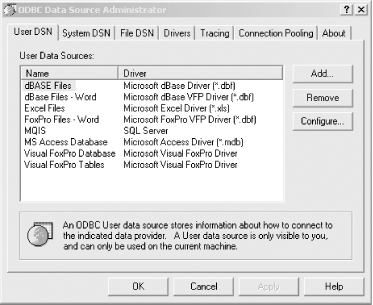
Figure 19-7. ODBC Data Source Administrator
Click on the System DSN tab, and then click on the Add button. The dialog to select a data source will open as shown in Figure 19-8. Scroll to the bottom and choose SQL Server.
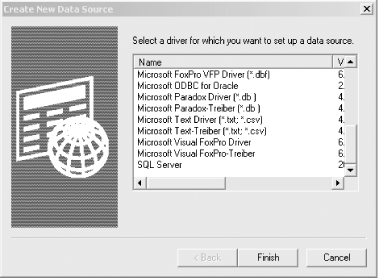
Figure 19-8. Create a data source
Enter the name WindForm_bugs and choose your server from the drop-down menu in the next dialog. You will be prompted to identify how SQL Server should verify ...
Get Programming .NET Windows Applications now with the O’Reilly learning platform.
O’Reilly members experience books, live events, courses curated by job role, and more from O’Reilly and nearly 200 top publishers.

