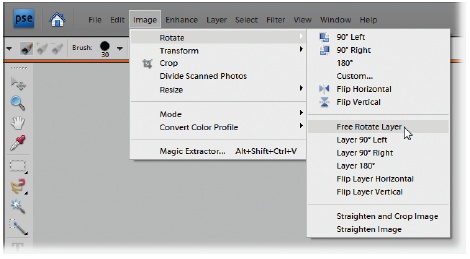Introduction
Wow, have times changed. A few years ago a digital camera was still an expensive novelty, owned by a few people. Today, just about everyone has one. If you’re like most people, you probably take and keep way more digital photos compared to the days of film when you had to pay to develop each picture. Not only that, but most folks have broadband Internet connections, which makes posting and sharing your work online that much easier.
Adobe has kept up right along with you. To begin with, Photoshop Elements was a terrific program for editing, improving, and printing photos. Then Adobe added the Organizer, which lets you easily keep track of thousands of photos, as well as whip up all sorts of easy-to-complete projects, like photo books and greeting cards. With Elements 7, Adobe gives you a free basic account at Photoshop.com, making it incredibly easy to share photos online, back them up automatically, and sync what you do online with your home computer. You even get your own personal Web page.
Why Photoshop Elements?
Adobe’s Photoshop is the granddaddy of all image-editing programs. It’s the Big Cheese, the industry standard against which everything else is measured. Every photo you’ve seen in a book or magazine in the past 15 years or so has almost certainly passed through Photoshop on its way to being printed. You just can’t buy anything that gives you more control over your pictures than Photoshop does.
But Photoshop has some big drawbacks—it’s darned hard to learn, it’s horribly expensive, and many of the features in it are just plain overkill if you don’t plan to work on pictures for a living.
For several years, Adobe tried to find a way to cram many of Photoshop’s marvelous powers into a package that normal people could use. Finding the right formula was a slow process. First came PhotoDeluxe, a program that was lots of fun but came up short when you wanted to fine-tune how the program worked. Adobe tried again with Photoshop LE, which many people felt just gave you all the difficulty of full Photoshop but still too little of what you need to do top-notch work.
Finally—sort of like “The Three Bears”—Adobe got it just right with Photoshop Elements. It took off like crazy because it offers so much of Photoshop’s power in a program that almost anyone can learn. With Elements, you, too, can work with the same wonderful tools that the pros use.
The earliest versions of Elements had something of a learning curve. It was a super program but not one where you could just sit down and expect to get perfect results right off the bat.
In each new version, Adobe has added lots of push-button-easy ways to correct and improve your photos. In Elements 7 the improvements focus on new ways for you to share your photos online more easily than ever.
What You Can Do with Elements 7
Elements not only lets you make your photos look great, but it also helps you organize your photos, and gives you some pretty neat projects in which to use them. The program also comes loaded with lots of new ways to share your photos. The list of what Elements can do is pretty impressive. You can use Elements to:
Enhance your photos by editing, cropping, and color correcting them, including fixing exposure and color problems.
Add all kinds of special effects to your photos, like turning a garden-variety photo into a drawing, painting, or even a tile mosaic.
Combine photos into a panorama or a montage.
Move someone from one photo to another, and even remove people (your ex?) from last year’s holiday photos.
Repair and restore old and damaged photos.
Organize your photos and assign keywords to them so you can search by subject or name.
Add type to your images, and turn them into things like greeting cards and flyers.
Create slideshows to share with friends, regardless of whether they use Windows, a Mac, or even just a cellphone.
Automatically resize photos so that they’re ready for email. Elements even lets you send your photos inside specially designed emails.
Create digital artwork from scratch, even without a photo to work from.
Create and share incredible online albums and email-ready slideshows that will make your friends actually ask to see the pictures from your latest trip.
Store your photos online, so that you can get to them from any computer. You can organize your photos online, and upload new photos directly to your personalized Photoshop.com Web site. You can also keep an online backup of your photos, and even sync albums so that when you add a new photo from another computer, it automatically gets sent to your home computer, too. Nice.
Create and edit graphics for Web sites, including making animated GIFs (pictures that move animation-style).
Create wonderful collages that you can print or share with your friends digitally. Scrapbookers—get ready to be wowed.
It’s worth noting, though, that there are still a few things Elements can’t do. While Elements handles text quite competently, at least as photo-editing programs go, it’s still no substitute for QuarkXPress, InDesign, or any other desktop publishing program. And Elements can do an amazing job of fixing problems in your photos, but only if you give it something to work with. If your photo is totally overexposed, blurry, and the top of everyone’s head is cut off, there may be a limit to what even Elements can do to help you out. (C’mon, be fair.) The fact is, though, you’re more likely to be surprised by what Elements can fix than by what it can’t.
What’s New in Elements 7
Elements 7 brings some really cool online features as well as enhancements that let you even more easily edit and generally glamorize your photos:
Online Photo Sharing. Sign up for a free Photoshop.com account (Photoshop.com), and you can easily share photos with friends and family (or the world at large), using beautiful, dramatic slideshow and gallery templates (Online Albums). You even get your own unique URL (Web address) at Photoshop.com.
Note
For now, you must be in the US to use Photoshop.com. If you’re in another country, you can still create and share online albums, but you do so at Adobe’s Photoshop Showcase (www.photoshopshowcase.com), a site first created for folks using Elements 6. Your serial number tells Elements to use the correct location. A few features are available only with Photoshop.com, so for now, these features are US-only.
Online Backups (US only). Create an album (a handpicked collection of photos) on your PC, and you can tell Elements to automatically back up your pictures to your Photoshop.com space (Online Syncing and Backups). Once you set this up, you don’t have to do anything—no scheduling or remembering to back up today’s shots.
Access your photos from anywhere. You don’t have to be at your home computer to view your photos. Just log into your Photoshop.com account from any Web browser, and you can view, organize, and even tag (label) your photos (Creating Categories and Tags). The online organizer works just like the one built into Elements.
Sync your photos (Online Syncing and Backups) (US only). Make changes to your photos online. and the next time you start Elements on your home computer, Elements can automatically make the same changes to your photos on your desktop. You can even upload pictures from another computer, and Elements can dispatch them back to your home computer—a great feature for travelers.
Get tutorials from right within Elements (US only). The new Photoshop Inspiration Browser (Photoshop Inspiration Browser) links you to all sorts of tutorials, in video or PDF form, right from Elements. There’s something for everyone from beginners to the most advanced Elements old-timers.
Use Photoshop Actions in Elements. The new Actions Player (Using Actions in Elements) makes it super simple to add actions (little automated scripts that automatically run through multi-step projects) to Elements.
Smart Brush. This new tool makes all sorts of corrections and enhancements as easy as drawing a line (Correcting color with a brush).
Download extra graphics, frames, backgrounds (US only). The Content palette (The Content Palette) displays thumbnails for additional items you can download right from within Elements.
New Touch-Up tools. With just a quick click and drag you can whiten teeth, make the sky bluer, or convert part of your photo to black and white, right in the Elements Quick Fix window (Touch Ups).
Scene Cleaner. Eliminate unwanted elements (like other, unknown tourists) from your photos to create just the scene you want (Tidying Up with Scene Cleaner).
Improve Skin Texture. The new Surface Blur filter (Improving skin texture with the Surface Blur filter) lets you soften areas without melting edges or losing detail. Great for use on portraits.
New Special Effects. For example, Guided Edit (Getting Help) now includes new ways to create effects like a pencil sketch.
Adjustable Brightness. If you used Elements 6, and didn’t like the darker color scheme of the overall program, you’ll be thrilled to know that Elements 7 has sliders that let you set the program’s windows and menus to be as dark or as light as you choose (The Welcome Screen).
If you’ve used Elements before and you’re not sure which version you’ve got, a quick way to tell is to look for the version number on the CD. If the program is already installed, see The Welcome Screen for help figuring out which version you have.
Incidentally, all seven versions of Elements are totally separate programs, so you can run all of them on the same computer if you like, as long as your operating system is compatible. (Adobe doesn’t recommend trying to have more than one version open at a time, though.) So if you prefer the older version of a particular tool, then you can still use it. If you’ve been using one of the earlier versions, then you’ll still feel right at home in Elements 7. You’ll just find that it’s easier than ever to get stuff done with the program.
If You Have a Mac
This book covers Elements 7 for Windows. The current version of Elements for Mac is Photoshop Elements 6, and there’s a Missing Manual just for it: Photoshop Elements 6 for Mac: The Missing Manual. As this book went to press, Adobe hadn’t said when, or even if, they’d be releasing Elements 7 for Mac, but if and when they do, there’ll be a separate Mac edition of this book.
If you have a Mac with an Intel processor and you don’t want to wait for the Mac version of Elements 7, note that the Windows version works well in Apple’s Bootcamp software or in the Parallels (www.parallels.com), or Fusion (www.vmware.com) virtualization programs. Of course, to use any of these programs, you have to install Windows on your Mac.
Elements vs. Photoshop
You could easily get confused about the differences between Elements and the full version of Adobe Photoshop. Because Elements is so much less expensive, and because many of its more advanced controls are tucked away, a lot of Photoshop aficionados tend to view Elements as some kind of toy version of their programs.
They couldn’t be more wrong. Elements is Photoshop, but it’s Photoshop adapted for use with a home printer, and for the Web. The most important difference between Elements and Photoshop is that Elements doesn’t let you work or save in CMYK mode, which is the format used for commercial color printing. (CMYK stands for Cyan, Magenta, Yellow, and blacK. Your inkjet printer also uses those ink colors to print, but it expects you to give it an RGB file, which is what Elements creates. This is all explained in Chapter 7.)
Elements also lacks several tools that are basic staples in any commercial art department, like writing Actions or scripting (to help automate repetitive tasks), the extra color control you can get from Selective Color, and the Pen tool’s special talent for creating vector paths. Also, for some special effects, like creating drop shadows or bevels, the tool you’d use—Layer styles—doesn’t have as many settings in Elements as it does in Photoshop. The same holds true for a handful of other Elements tools.
And although Elements is all most people need to create graphics for the Web, it doesn’t come with the advanced tools in Photoshop, which let you do things like automatically slice images into smaller pieces for faster Web display. If you use Elements, then you have to do those tasks manually or look for another program to help out.
The Key to Learning Elements
Elements may not be quite as powerful as Photoshop, but it’s still a complex program, filled with more features than most people ever end up using. The good news is that the Quick Fix window (Chapter 4) lets you get started right away, even if you don’t understand every last option that Quick Fix presents you with. And you also get the Guided Edit mode (Getting Help), which provides a step-by-step walkthrough for some popular editing tasks, like sharpening your photo or cropping it to fit on standard photo paper.
As for the program’s more complex features, the key to learning how to use Elements—or any other program, for that matter—is to focus only on what you need to know for the task you’re currently trying to accomplish.
For example, if you’re trying to use Quick Fix to adjust the color of your photo and crop it, don’t worry that you don’t get the concept of “layers” yet. You won’t learn to do everything in Elements in a day or even a week. The rest will wait until you need it. So take your time and don’t worry about what’s not important to you right now. You’ll find it much easier to master Elements if you go slowly, and concentrate on one thing at a time.
If you’re totally new to the program, then you’ll find only three or four big concepts in this book that you really have to understand if you want to get the most out of Elements. It may take a little time for some concepts to sink in—resolution and layers, for instance, aren’t the most intuitive concepts in the world—but once they click, they’ll seem so obvious that you’ll wonder why things seemed confusing at first. That’s perfectly normal, so persevere. You can do this, and there’s nothing in this book that you can’t understand with a little bit of careful reading.
The very best way to learn Elements is just to dive right in and play with it. Try all the different filters to see what they do. Add a filter on top of another filter. Click around on all the different tools and try them. You don’t even need to have a photo to do this. See Capturing Video Frames for how to make an image from scratch in Elements, and read on to learn about the many downloadable practice images you’ll find at this book’s companion Web site, www.missingmanuals.com. Get crazy—you can stack up as many filters, effects, and Layer styles as you want without crashing the program.
About This Book
Elements is such a cool program and so much fun to use, but figuring out how to make it do what you want is another matter. Elements 7 comes only with a quick reference guide, and it doesn’t go into as much depth as you might want. The Elements Help files are very good, but of course you need to know what you’re looking for to use them to your best advantage. (The Help files that ship with Elements are sometimes incomplete, but you can download a more polished version from Adobe’s Elements support pages at www.adobe.com/support/documentation/en/photoshop_elements/.)
You’ll find a slew of Elements titles at your local bookstore, but most of them assume that you know quite a bit about the basics of photography and/or digital imaging. It’s much easier to find good intermediate books about Elements than books designed to get you going with the program.
That’s where the Missing Manual comes in. This book is intended to make learning Elements easier by avoiding technical jargon as much as possible, and explaining why and when you’ll want to use (or avoid) certain features in the program. That approach is as useful to people who are advanced photographers as it is to those who are just getting started with their first digital cameras.
Note
This book periodically recommends other books, covering topics too specialized or tangential for a manual about Elements. Careful readers may notice that not every one of these titles is published by Missing Manual parent O’Reilly Media. While we’re happy to mention other Missing Manuals and books in the O’Reilly family, if there’s a great book out there that doesn’t happen to be published by O’Reilly, we’ll still let you know about it.
You’ll also find instructions throughout the book that refer to files you can download from the Missing Manual Web site (www.missingmanuals.com) so you can practice the techniques you’re reading about. And throughout the book, you’ll find several different kinds of short articles. The ones labeled “Up to Speed” help newcomers to Elements do things or explain concepts with which veterans are probably already familiar. Those labeled “Power Users’ Clinic” cover more advanced topics that won’t be of much interest to casual photographers.
Note
Since Elements 7 works in both Windows Vista and Windows XP, you’ll see screenshots from both operating systems in this book. Most things work exactly the same way in both programs; only the styles of some windows are different. In a few instances, the file paths for certain program files aren’t exactly the same. If that’s the case, then you’ll be given the directions for both operating systems. Also, since the darkness/brightness of the program is adjustable (The Welcome Screen), in the illustrations you’ll see whichever setting best displays the given feature.
About the Outline
This book is divided into six parts, each focusing on a certain kind of task you may want to do in Elements.
Introduction to Elements. The first part of this book helps you get started with Elements. Chapter 1 shows how to navigate Elements’ slightly confusing layout and mishmash of programs within programs. You learn how to decide which window to start from, as well as how to set up Elements so it best suits your own personal working style, and how to set up your Photoshop.com account. You also learn about some important basic keyboard shortcuts, and where to look for help when you get stuck. Chapter 2 covers how to get photos into Elements, the basics of organizing them, and how to open files and create new images from scratch, as well as how to save and back up your images, either on your home computer or using Photoshop.com. Chapter 3 explains how to rotate and crop photos, and includes a primer on that most important digital imaging concept—resolution.
Elemental Elements. Chapter 4 shows how to use the Quick Fix window to dramatically improve your photos. Chapter 5 and Chapter 6 cover two key concepts—making selections and layers—that you’ll use throughout the book.
Retouching. Having Elements is like having a darkroom on your computer. In Chapter 7, you’ll learn how to make basic corrections, such as fixing exposure, adjusting color, sharpening an image, and removing dust and scratches. Chapter 8 covers topics unique to people who use digital cameras, like Raw conversion and batch processing your photos. In Chapter 9, you’ll move on to some more sophisticated fixes, like changing the light, using the clone stamp for repairs, making a photo livelier by adjusting the color intensity, and light and shadows in an image. Chapter 10 shows you how to convert color photos to black and white, and how to tint and colorize black-and-white photos. Chapter 11 helps you to use Elements’ Photomerge feature to create a panorama from several photos, and to make perspective corrections to your images.
Artistic Elements. This part covers the fun stuff—painting on your photos and drawing shapes (Chapter 12), using filters and effects to create a more artistic look (Chapter 13), and adding type to images (Chapter 14).
Sharing your images. Once you’ve created a great image in Elements, you’ll want to share it, so this part is about how to create fun projects like photo books (Chapter 15); how to get the most out of your printer (Chapter 16); how to create images for the Web and email (Chapter 17); and how to make slideshows and share them in online albums (Chapter 18).
Additional Elements. You can find literally hundreds of plug-ins and additional styles, brushes, and other nifty tools you can get to customize your copy of Elements and increase its abilities; the Internet and your local bookstore are chock-full of additional information. Chapter 19 offers a look at some of these, as well as information about using a graphics tablet in Elements, and some resources to turn to after you’ve finished this book.
For Newcomers to Elements
This book has a lot of information, and if you’re new to Elements, then you don’t need to digest it all at once, especially if you’ve never used any kind of photo-editing software before. So what do you need to read first? Here’s a simple five-step way to use the book if you’re brand-new to photo editing:
Read all of Chapter 1.
That’s important for understanding how to get around in Elements.
If your photos aren’t on your computer already, then read about the Photo Downloader.
The Downloader gets your photos from your camera’s memory card into Elements. It’s explained in Chapter 2.
If you want to organize your photos, then read about the Organizer.
It doesn’t matter where your photos are right now. If you want to use the Organizer to label and keep track of them, then read Chapter 2.
When you’re ready to edit your photos, read Chapters 3 and 4.
Chapter 3 explains how to adjust the view of your photos in the Editor. Chapter 4 shows you how to use the Elements Quick Fix window to easily edit and correct your photos. Guided Edit (Getting Help) can also be very helpful when you’re just getting started. If you skipped Chapter 2 because you’re not using the Organizer, go back there now, and read the parts about saving your photos, so you don’t lose your work.
When you’re ready to print or share your photos, flip to the chapters on sharing your images.
Chapter 16 covers printing, both at home and from online services. Chapter 17 explains how to email photos, and Chapter 18 explains how to post your photos at Photoshop.com.
That’s all you need to get started. You can come back and pick up the rest of the information in the book as you get more comfortable with Elements, and want to explore more of the wonderful things it can do for your photos.
The Very Basics
This book assumes that you know how to perform basic activities on your computer like clicking and double-clicking your mouse, and dragging objects onscreen. Here’s a quick refresher: to click means to move the point of your mouse or trackpad cursor over an object on your screen, and then press the left mouse or trackpad button once. To right-click means to press the right mouse button once, which produces a menu of special features. To double-click means to press the left button twice, quickly, without moving the mouse between clicks. To drag means to click an object, and use the mouse to move it while holding down the left button so you don’t let go of it. Most selection buttons onscreen are pretty obvious, but you may not be familiar with radio buttons: To choose an option, you click one of these little empty circles arranged like a list. If you’re comfortable with basic concepts like these, then you’re ready to get started with this book.
In Elements, you’ll often want to use keyboard shortcuts to save time, and this book gives keyboard shortcuts when they exist (and Elements has a lot). So if you see “Press Ctrl+S to save your file,” that means to hold down the Control key while pressing the S key.
About → These → Arrows
Throughout this book (and in any Missing Manual, for that matter) you see arrows that look like this: “Go to Editor → Filter → Artistic → Paint Daubs.” This is a shorthand way of helping you find files, folders, and menu choices without having to read through excruciatingly long, bureaucratic-style instructions. So, for example, the sentence in the previous paragraph is a short way of saying: “Go to the Editor component of Elements. In the menu bar, click the Filter choice. In that menu, choose the Artistic section, and then go to Paint Daubs in the pop-out menu.” Figure 1 shows you an example in action.
File paths are shown in the conventional Windows style, so if you see “Go to C:\ Documents and Settings\<your user name>\My Documents\My Pictures“, that means you should go to your C drive, open the Documents and Settings folder, look for your user account folder, and then find the My Documents folder. In that folder, open the My Pictures folder that’s inside it. When there are different file paths for Vista and Windows XP, then you’ll find them both listed.
About MissingManuals.com
If you head on over to this book’s Missing CD page (www.missingmanuals.com), you can find links to downloadable practice images mentioned throughout this book.
A word about these downloadable files: To make life easier for folks with dial-up Internet connections, the file sizes have been kept pretty small. So you probably won’t want to print the results of what you create (since you’ll end up with a print about the size of a match book). But that doesn’t really matter because the files are really meant for onscreen use. You’ll see notes throughout the book about which images are available to practice on for any given chapter.
At the Web site, you can also find articles, tips, and updates to the book. If you click the Errata link, then you’ll see any corrections to the book’s content, too. If you find something you think is wrong, feel free to report it by using this link. Each time the book is printed, we’ll update it with any confirmed corrections. If you want to be certain that your own copy is up to the minute, this is where to check for any changes. And thanks for reporting any errors or suggesting corrections.
We’d love to hear your suggestions for new books in the Missing Manual line. There’s a place for that on missingmanuals.com, too. And while you’re online, you can also register this book at www.oreilly.com (you can jump directly to the registration page by going here: http://tinyurl.com/yo82k3). Registering means we can send you updates about this book, and you’ll be eligible for special offers like discounts on future editions.
Safari® Books Online
When you see a Safari® Books Online icon on the cover of your favorite technology book, that means the book is available online through the O’Reilly Network Safari Bookshelf.
Safari offers a solution that’s better than e-books. It’s a virtual library that lets you easily search thousands of top tech books, cut and paste code samples, download chapters, and find quick answers when you need the most accurate, current information. Try it for free at http://safari.oreilly.com.
Get Photoshop Elements 7: The Missing Manual now with the O’Reilly learning platform.
O’Reilly members experience books, live events, courses curated by job role, and more from O’Reilly and nearly 200 top publishers.