Modifying Selections
The difference between a pretty-good-around-the-edges selection and a perfect one is what separates Photoshop pros from mere dabblers. As you’ll learn in the following pages, there are a bunch of ways to modify, reshape, and even save selections.
Refining Edges
The best selection modifier in town is the Refine Edge dialog box (Figure 5-18), which is great for selecting the tough stuff like hair and fur. It combines several edge-adjustment tools that used to be scattered throughout Photoshop’s menus and includes an extremely useful preview option.
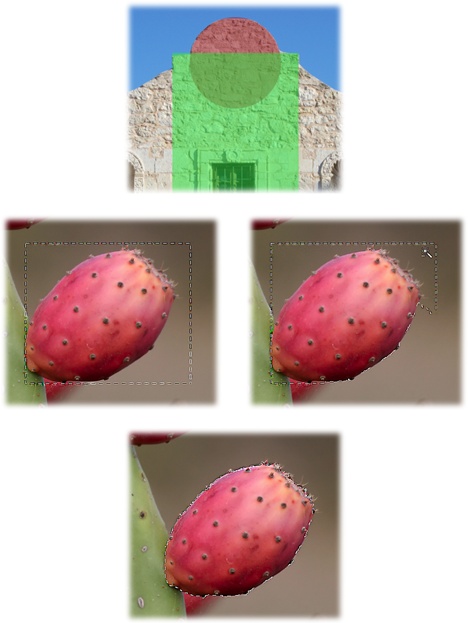
Figure 5-17. Top: It’s worth taking a moment to try to see the shapes that make up the area you want to select. For example, you can select the circular top of this famous Texas building (shown in red) using the Elliptical Marquee, and then switch to the Rectangular Marquee set to “Add to selection” mode to select the area shown in green. Bottom: Another way to use the selection tools together is to draw a rectangular selection around the object you want to select, and then switch to the Magic Wand to subtract the areas you don’t want. Hold down the Option key (Alt on a PC) so you’re in “Subtract from selection” mode and then click the areas you don’t want included in your selection, like this grayish background. With just a couple of clicks, you can select the prickly pear shown here (which makes superb homemade jelly, ...
Get Photoshop CC: The Missing Manual now with the O’Reilly learning platform.
O’Reilly members experience books, live events, courses curated by job role, and more from O’Reilly and nearly 200 top publishers.

