Selecting by Shape
Selections based on shape are probably the easiest ones to make. Whether the object you want to grab is rectangular, elliptical, or rectangular with rounded corners, Photoshop has just the tool for you. You’ll use the first couple of tools described in this section often, so think of them as your bread and butter when it comes to making selections.
The Rectangular and Elliptical Marquee Tools
Photoshop’s most basic selection tools are the Rectangular and Elliptical Marquees. Any time you need to make a selection that’s squarish or roundish, reach for these little helpers, which live at the top of the Tools panel, as shown in Figure 5-2.
To make a selection with either marquee tool, just grab the tool by clicking its icon in the Tools panel or by pressing M, and then mouse over to your document. When your cursor turns into a tiny + sign, drag across the area you want to select (you’ll see the marching ants appear as soon as you start to drag). Photoshop starts the selection where you clicked and continues it in the direction you drag as long as you hold down the mouse button. When you’ve got marching ants around the area you want to select, release the mouse button.
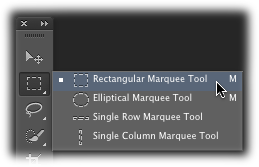
Figure 5-2. You’ll spend loads of time making selections with the Rectangular and Elliptical Marquee tools. To summon this menu, click and hold down your mouse button until the menu of additional tools appears. ...
Get Photoshop CC: The Missing Manual now with the O’Reilly learning platform.
O’Reilly members experience books, live events, courses curated by job role, and more from O’Reilly and nearly 200 top publishers.

