Notes on Right-Clicking
In OS X, shortcut menus are more important than ever (Figure 6-2).
They’re so important, in fact, that it’s worth this ink and this paper to explain the different ways you can trigger a “right-click” (or a secondary click, as Apple calls it, because not all of these methods actually involve a second mouse button, and it doesn’t have to be the right one):
Control-click. For years, you could open the shortcut menu of something on the Mac screen by Control-clicking it—and you still can. That is, while pressing the Control key (bottom row), click the mouse on your target.
Right-click. Experienced computer fans have always preferred the one-handed method: right-clicking. That is, clicking something by pressing the right mouse button on a two-button mouse.
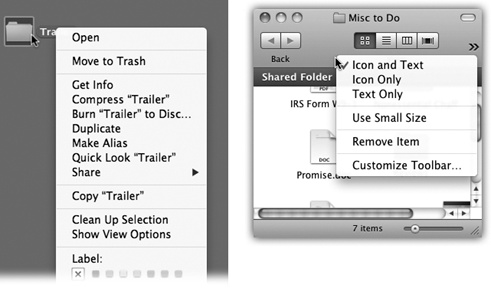
Figure 6-2. A shortcut menu is one that pops out of something you’re clicking—an icon, a button, a folder. The beauty of a shortcut menu is that its commands are contextual. They bring up useful commands in exactly the spots where they’re most useful, in menus that are relevant only to what you’re clicking.
Every desktop Mac since late 2005 has come with a two-button mouse—but you might not realize it. Take a look: Is it a white, shiny plastic capsule with a tiny, gray scrolling track-pea on the far end? Then you have a Mighty Mouse. Is it a cordless, flattened capsule instead? Then it’s a Magic Mouse. Each has a
Get OS X Mavericks: The Missing Manual now with the O’Reilly learning platform.
O’Reilly members experience books, live events, courses curated by job role, and more from O’Reilly and nearly 200 top publishers.

