Chapter 9. Sharing and Collaborating on Documents
We’ve all heard it over and over from the time we were preschoolers: It’s nice to share. When it comes to documents, you can be the nicest person around, thanks to Word’s many sharing options. You can email a document right from Word or upload it to the Web and share it there.
Of course, sharing documents is about more than passing them around for others to read. Want to collaborate with others on a document-in-progress? Word gives you tons of options there, too: inserting comments, tracking changes that different people make to a document, comparing and combining different versions of a document. And since some things weren’t meant to be shared, you can also protect your creations in various ways to ensure that no one makes changes they shouldn’t.
Sharing a Document
Besides printing out and handing readers a hard copy, there are many other ways to share your work. So many, in fact, that Word has a special Backstage section (Figure 9-1) just for sharing. To find it, select File→Share (Alt, F, H).
Tip
Before sharing a document, make sure it doesn’t contain any personal or hidden information that you don’t want others to see. Flip to Combining Documents to read about how Word’s Document Inspector cleans up your documents before you share them.
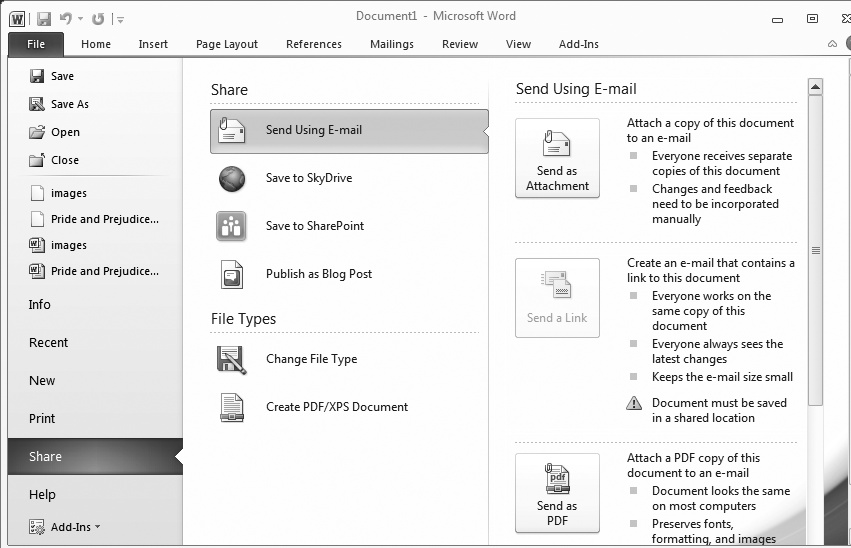
Figure 9-1. Select File→Share (Alt, F, H) to see your options for sharing a document. Select an item ...
Get Office 2010: The Missing Manual now with the O’Reilly learning platform.
O’Reilly members experience books, live events, courses curated by job role, and more from O’Reilly and nearly 200 top publishers.

