Chapter 11. Camera, Photos, and Video
Your Xoom is great at many things, and multimedia capabilities is among the best of them. It’s got a big, beautiful 10.1-inch high definition screens to show off pictures and videos, and two built-in cameras: a 5-megapixel camera, and a 2-megapixel webcam. This chapter gives you all the details about taking and viewing photos and videos with your Xoom.
Opening the Gallery
You have five ways to get photos or videos into your Xoom:
Transferring them from your PC or Mac (see Transferring Files from Your PC and Mac to Your Xoom for details).
Taking a photo using the Xoom’s built-in camera.
Downloading them from the Web.
Getting them by email.
Using Google’s Picasa photo-sharing service on the Web.
No matter how you get them, though, you view them in the same way, by using the Gallery app. Here’s how to use it:
In the App Menu, tap the Gallery icon.
The Gallery screen appears. You see all of the “albums” on your Xoom. Each album shows photos, pictures, and videos organized by folder—for example, Family, Tahiti (you should be so lucky!), and so on. Underneath each album is its name and how many photos are in it.
Tip
When you hold your Xoom at an angle, you see that the album display is 3D—thumbnails appear behind the primary thumbnail for each album. Tilt and move the Xoom, and those 3D thumbnails move their direction.
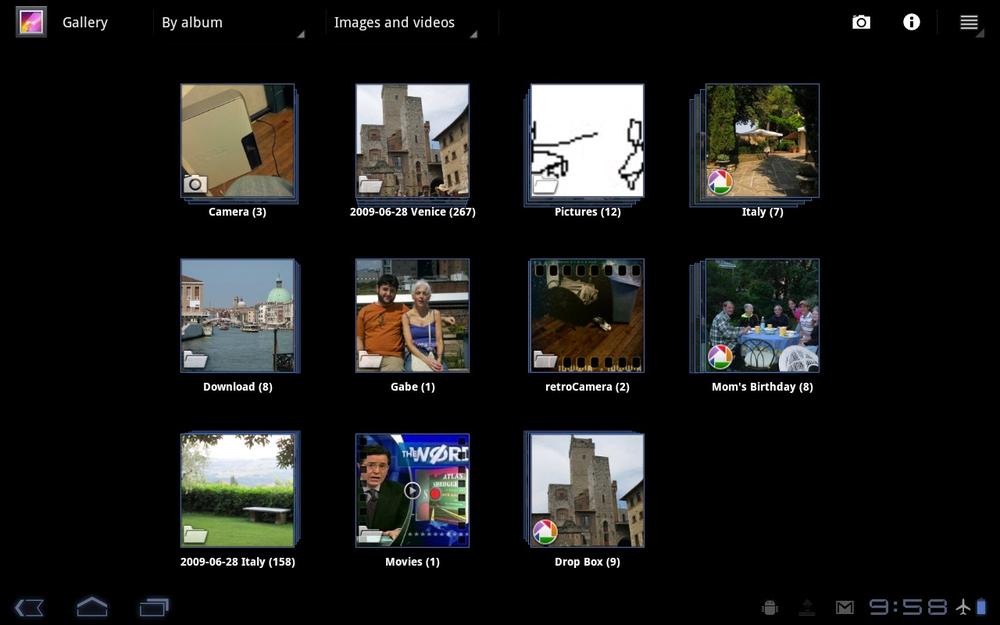
Note
You don’t need to do anything to make ...
Get Motorola Xoom: The Missing Manual now with the O’Reilly learning platform.
O’Reilly members experience books, live events, courses curated by job role, and more from O’Reilly and nearly 200 top publishers.

