Notes on Right-Clicking
Apple isn’t too proud to steal good ideas from Microsoft; goodness knows, Microsoft has stolen enough from Apple. In Mac OS X, shortcut menus are more important than ever (Figure 6-2).
They’re so important, in fact, that it’s worth this ink and this paper to explain the different ways you can trigger a “right-click” (or a secondary click, as Apple calls it, because not all these methods actually involve a second mouse button, and it doesn’t have to be the right one):
Control-click. For years, you could open the shortcut menu of something on the Mac screen by Control-clicking it—and you still can. That is, while pressing the Control key (bottom row), click the mouse on your target.
Right-click. Experienced computer fans have always preferred the one-handed method: right-clicking. That is, clicking something by pressing the right mouse button on a two-button mouse.
“Ah, but that’s what’s always driven me nuts about Apple,” goes the common refrain. “Their refusal to get rid of their stupid one-button mouse!”
Well, not so fast.
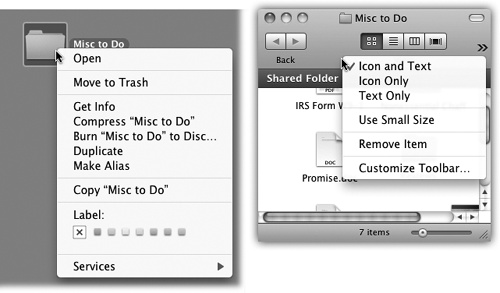
Figure 6-2. A shortcut menu is one that pops out of something you’re clicking—an icon, a button, a folder. The beauty of a shortcut menu is that its commands are contextual. They bring up useful commands in exactly the spots where they’re most useful, in menus that are relevant only to what you’re clicking.
First of all, you can attach any old ...
Get Mac OS X Lion: The Missing Manual now with the O’Reilly learning platform.
O’Reilly members experience books, live events, courses curated by job role, and more from O’Reilly and nearly 200 top publishers.

