Storing Data Files on the iPod
From now on, every time you connect the iPod to your Mac or PC, its icon pops up on the desktop (Mac) or in the My Computer window (PC). You can go right to town using the iPod as the world’s shiniest, best-looking, and most expensive floppy disk, as shown in Figure 9-2.
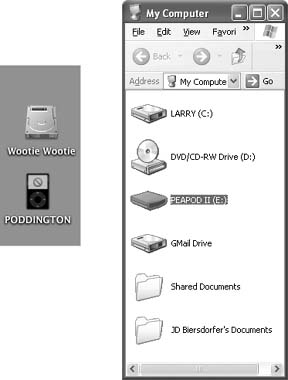
Figure 9-2. Left: The iPod is reborn–as a disk! On the Mac, its icon appears on your desktop, just like the other hard drive. Double-click it to open up its window.Right: On the PC, the iPod shows up in Windows Explorer or My Computer as another drive with its own letter (here it’s called PeaPod II).
The music is kept in a special, invisible place on the iPod, so copying regular computer files onto the iPod doesn’t affect them. (And syncing your music with the Mac or PC doesn’t affect the computer files, either.) However, remember that the more you fill up your iPod with music, the less room you have to store data files—and vice versa.
Get iPod & iTunes: The Missing Manual, Fourth Edition now with the O’Reilly learning platform.
O’Reilly members experience books, live events, courses curated by job role, and more from O’Reilly and nearly 200 top publishers.

