A Quick Tour
The area at the center top of the iTunes window—the status area—tells you what song is playing, who’s playing it, which album it came from, and how much playing time remains. To the left are volume and song navigation controls; to the right is a search box for hunting down or looking up specific singers or songs. Figure 5-1 presents a guided tour of the controls and functions on the iTunes screen.
The Source panel at the left of the iTunes window displays all of the audio and video sources you can tap into at the moment. If you have a CD in the computer’s drive, for example, it shows up in the Source list, as will a currently connected iPod.
Clicking a name in the Source column makes the main song-list area change accordingly, like this:
Click the Library icon and see all the music, videos, and other stuff in your iTunes library.
Click the icon of a CD you’ve inserted; the disc’s track list appears.
Click a playlist ( Section 5.10); the contents of that music mix appear in the window.
Click the Podcasts icon to see all the shows you’ve subscribed to, how many episodes you have on tap, and to get a link to more podcasts in the iTunes store.
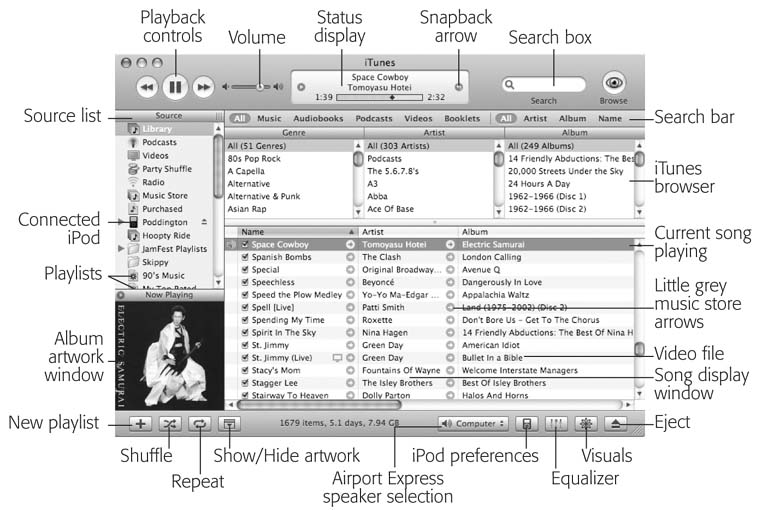
Figure 5-1. The iTunes window shows all of the current playlists; the various places to find music, videos, and podcasts on the Source list; and even album art on the left side at the click of a button. The main area of the window displays ...
Get iPod & iTunes: The Missing Manual, Fourth Edition now with the O’Reilly learning platform.
O’Reilly members experience books, live events, courses curated by job role, and more from O’Reilly and nearly 200 top publishers.

