The Calendar
iPhoto has always offered a long list of ways to find certain photos: visually, by film roll, by album, by searching for text in their names or comments, and so on. But as the years went by, rival programs like Photoshop Album added what, in retrospect, seemed like an obvious and very natural method of finding specific pictures: by consulting a calendar.
After all, you might not know the file names of the pictures you took during your August 2003 trip to Canada. You might not have filed them away into an album. But one thing’s for sure: You know you took that trip in August of 2003, and the new iPhoto calendar will help you find those pictures fast.
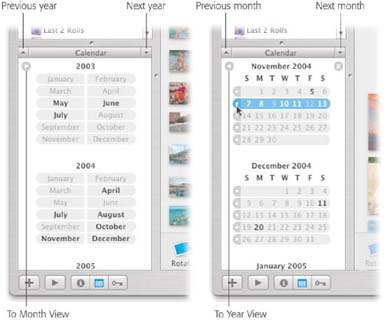
Figure 5-14. The new calendar offers two views: year-at-a-glance (left) and month-at-a- glance (right). It’s filled with secret clicks and navigational buttons
To use the calendar, start by indicating what container you want the calendar to search: an album or folder, for example, or one of the Library or Last __ Roll icons.
Now make the calendar appear by clicking the tiny blue calendar-grid button at the bottom of the Source list (see Figure 5-14).
At first, you get a year-at-a-glance view. This display may look clear and crisp and simple, but it contains a lot of power—and, if you look closely, a lot of different places to click the mouse. Here’s how you can use the calendar to pinpoint photos taken in a certain time period. ...
Get iPhoto 5: The Missing Manual, Fourth Edition now with the O’Reilly learning platform.
O’Reilly members experience books, live events, courses curated by job role, and more from O’Reilly and nearly 200 top publishers.

