View Menu
This menu lets you change the order of your photos in the main viewing area, as well the kind of information you want displayed along with each picture (Figure B-3).
Titles, Keywords, Film Rolls, My Rating
Select any of these commands to display titles, keywords, film roll divider lines, or star ratings info in the main photo-viewing area. Titles, stars, and keywords always appear beneath each thumbnail; film rolls are denoted by horizontal lines, tiny film-roll icons, and flippy triangles.
You can turn each of these three commands on or off, in any combination, by repeatedly selecting it or by using the corresponding keyboard shortcuts: Shift-⌘-T for Titles, Shift-⌘-K for Keywords, Shift-⌘-R for Ratings, and Shift-⌘-F for Film Rolls. A checkmark next to a command shows that it’s currently turned on.
Sort Photos
Determines how iPhoto sorts the photos in the viewing area. You have six options (Figure B-376):
by Film Roll. Sorts the photos chronologically according to when each batch was imported into iPhoto.
by Date. Arranges the photos chronologically based on the creation dates of each file.
by Keyword. Sorts your photos alphabetically by the first keyword you’ve applied to each. (Photos with no keywords appear at the top of the list.)
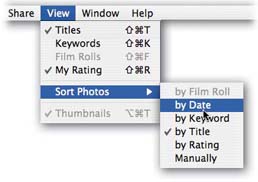
Figure B-3. The View menu lets you customize how iPhoto displays and sorts thumbnails. The option to view photos by Film Roll option is dimmed out ...
Get iPhoto 5: The Missing Manual, Fourth Edition now with the O’Reilly learning platform.
O’Reilly members experience books, live events, courses curated by job role, and more from O’Reilly and nearly 200 top publishers.

