Printing
How many things can go wrong when you print? Let us count the ways.
I can’t print more than one photo per page. It seems like a waste to use a whole sheet of paper for one 4 x 6 print.
Check the following:
Have you, in fact, selected more than one photo to print?
Choose File → Page Setup. Make sure the paper size is US Letter (or whatever paper you’ve loaded). Click OK.
Choose File → Print. From the Presets pop-up menu, choose Standard; from the Style pop-up menu, choose N-Up; then choose a number from the “Photos per page” pop-up menu. (Make sure “One photo per page” is turned off.) You’ll now see all of your selected images side by side in the preview pane. They’re ready to print.
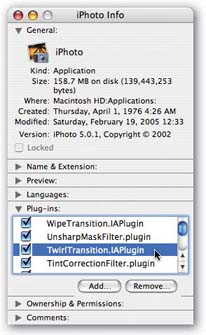
Figure A-2. You may be surprised to discover that a number of iPhoto’s “built-in” features are actually plug-ins written by Apple’s programmers. Most of them are responsible for familiar printing and exporting options. Any others should be turned off in times of troubleshooting. (If you can’t remember which plug-ins you’ve installed yourself, reinstall iPhoto.)
Get iPhoto 5: The Missing Manual, Fourth Edition now with the O’Reilly learning platform.
O’Reilly members experience books, live events, courses curated by job role, and more from O’Reilly and nearly 200 top publishers.

