Sounds
Here's a more traditional cellphone settings screen: the place where you choose a ringtone sound for incoming calls.
Silent Vibrate, Ring Vibrate. Like any self-respecting cellphone, the iPhone has a Vibrate mode—a little shudder in your pocket that might get your attention when you can't hear the ringing. As you can see on this screen, there are two On/Off controls for the vibrator: one for when the phone is in Silent mode (Home Button), and one for when the ringer's on.
Ring Volume. The slider here controls the volume of the phone's ringing. Of course, it's usually faster to adjust the ring volume by pressing the up/down buttons on the left edge of the phone whenever you're not on a call.
Ringtone. Tap this row to view the iPhone's list of 25 ringtones. (No, you can't use your own music as ringtones, and you can't download new ones.) Tap a ring sound to hear it. After you've tapped one that you like, confirm your choice by tapping the Sounds button at the top of the screen. You return to the Sounds screen.
Note
Of course, you can choose a different ringtone for each person in your phone book (Editing the Contacts List).
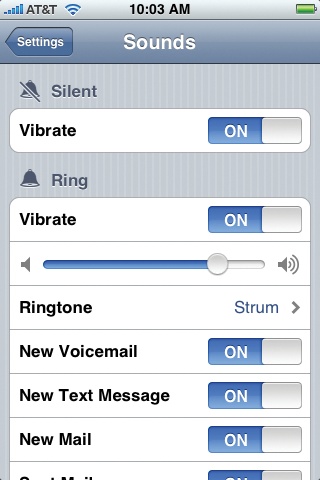
New Voicemail, New Text Message, New Mail, Sent Mail... These On/Off switches let you silence the little sounds that the iPhone plays to celebrate various events: the arrival of new voicemail, text messages, or mail; the successful sending of an outgoing email message; ...
Get iPhone: The Missing Manual now with the O’Reilly learning platform.
O’Reilly members experience books, live events, courses curated by job role, and more from O’Reilly and nearly 200 top publishers.

