One-Way Emergency Sync
In general, the iPhone's ability to handle bidirectional syncs is a blessing. It means that whenever you modify the information on one of your beloved machines, you won't have to duplicate that effort on the other one. It also makes possible that multi-computer address-book merging trick described in the previous pages.
It can also get hairy. Depending on what merging, fussing, and button-clicking you do, it's possible to make a mess of your iPhone's address book or calendar. You could fill it with duplicate entries, or the wrong entries, or entries from a computer that you didn't intend to merge in there.
Fortunately, as a last resort, iTunes offers a forced one-way sync option, which makes your computer's version of things the official one. Everything on the iPhone will get replaced by the computer's version, just this once. At least you'll know exactly where all that information came from.
To do an emergency one-way sync, set the iPhone into its cradle. Click its icon in iTunes. On the Info tab, scroll all the way to the bottom, until you see the Advanced area. There it is: "Replace the information on this iPhone," complete with checkboxes for the four things that iTunes can completely replace on the phone: Contacts, Calendars, Mail Accounts, or Bookmarks. Click the Apply button to start fresh.
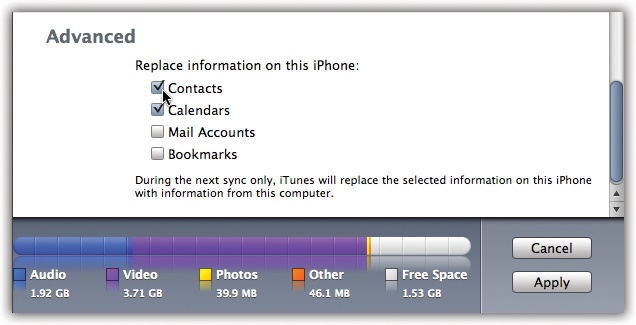
Get iPhone: The Missing Manual now with the O’Reilly learning platform.
O’Reilly members experience books, live events, courses curated by job role, and more from O’Reilly and nearly 200 top publishers.

