Notes
The Notes app is the iPhone's answer to a word processor. It's simple in the extreme—there's no formatting, for example, and no way to sync your notes back to the computer. Still, it's nice to be able to jot down lists, reminders, and brainstorms. (You can then email them to yourself when you're finished.)
The first time you open Notes, you see what looks like a yellow lined legal pad. Tap on the lines to make the keyboard appear so you can begin typing. (In Making the Keyboard Work for tips on using the keyboard and the editing loupe.)
When you're finished with a note for now, tap Done. The keyboard goes away, and a ![]() button appears at the top right. That button lets you open a new note.
button appears at the top right. That button lets you open a new note.
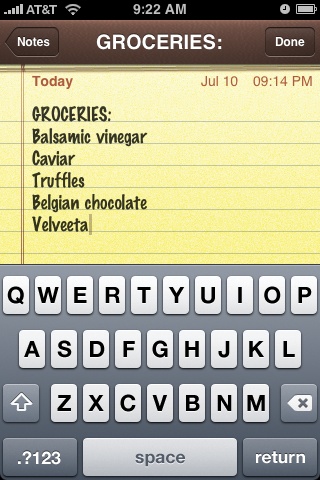
As you create more pages, the Notes button (top left) becomes more useful. It's your table of contents for the Notes pad. It displays the first line of typing in each note page you've created, along with the time or date you created it. (The ![]() button appears here, too.) To open a note, tap its name.
button appears here, too.) To open a note, tap its name.
Whenever you've put away the keyboard by tapping Done, by the way, a handy row of icons appears at the bottom of your Notes page. They're pretty self-explanatory, but here's the rundown:
,. These buttons let ...
Get iPhone: The Missing Manual now with the O’Reilly learning platform.
O’Reilly members experience books, live events, courses curated by job role, and more from O’Reilly and nearly 200 top publishers.

