Zooming and Scrolling
These two gestures—zooming in on Web pages and then scrolling around them—have probably sold more people on the iPhone than any other demonstration. It all happens with a fluid animation, and a responsiveness to your finger taps, that's positively addicting. Some people spend all day just zooming in and out of Web pages on the iPhone, simply because they can.
When you first open a Web page, you get to see the entire thing. Unlike most cellphones, the iPhone crams the entire Web site onto its 3.5-inch screen, so you can get the lay of the land.
At this point, of course, you're looking at .004-point type, which is too small to read unless you're a microbe. So the next step is to magnify the part of the page you want to read.
The iPhone offers three ways to do that:
Rotate the iPhone. Turn the device 90 degrees in either direction. The iPhone rotates and magnifies the image to fill the wider view.
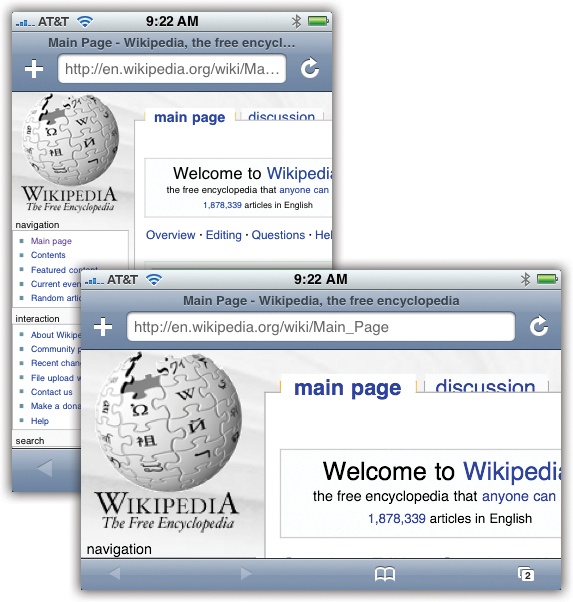
Do the two-finger spread. Put two fingers on the glass and drag them apart. The Web page stretches before your very eyes, growing larger. Then you can pinch to shrink the page back down again. (Most people do several spreads or several pinches in a row to achieve the degree of zoom they want.)
Double-tap. Safari is intelligent enough to recognize different chunks of a Web page. One article might represent a chunk. A photograph might qualify as a chunk. When you double-tap a ...
Get iPhone: The Missing Manual now with the O’Reilly learning platform.
O’Reilly members experience books, live events, courses curated by job role, and more from O’Reilly and nearly 200 top publishers.

