Editing the Contacts List
Remember that there are four ways to dial: Favorites, Recents, Contacts, and Keypad.
The Contacts list isn't the first icon in the row at the bottom of the Phone screen. But it's worth describing first, because it's the source from which all other lists spring.
Tip
Your iPhone's own phone number appears at the very top of the Contacts list. That's a much better place fAor it than deep at the end of a menu labyrinth, as on most phones.
Contacts is your address book—your master phone book. Every cellphone has a Contacts list, of course, but the beauty of the iPhone is that you don't have to type in the phone numbers one at a time. Instead, the iPhone sucks in the entire phone book from your Mac or PC; Syncing Contacts has the details.
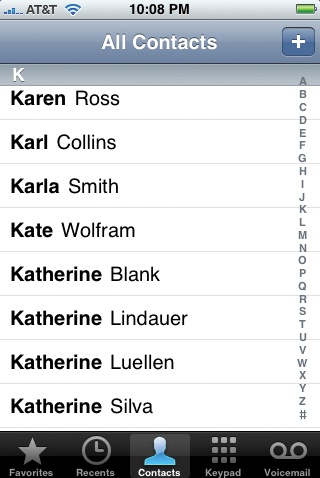
It's infinitely easier to edit your address book on the computer, where you have an actual keyboard and mouse. The iPhone also makes it very easy to add someone's contact information when they call, email, or send a text message to your phone, thanks to a prominent Add to Contacts button.
But if in a pinch, on the road, at gunpoint, you have to add, edit, or remove a contact manually, here's how to do it.
❶On the Contacts screen, tap the
 button in the upper-right corner. You arrive at the New Contact screen, which teems with empty boxes ...
button in the upper-right corner. You arrive at the New Contact screen, which teems with empty boxes ...
Get iPhone: The Missing Manual now with the O’Reilly learning platform.
O’Reilly members experience books, live events, courses curated by job role, and more from O’Reilly and nearly 200 top publishers.

