Saving Favorites
After applying all the techniques described so far in this chapter, you may end up creating masterpieces of adapted iDVD themes. Fortunately, iDVD allows you to save and reuse these modified themes after you adjust them to your liking:
Open the Settings pane in the Customize drawer. Click Save as Favorite (at the bottom of the pane).
The Save sheet (dialog box) appears at the top of the window.
Type the name for your new theme. Turn on “Shared for all users,” if you like.
If you’re the only person who uses your Mac, then never mind. But if you share a Mac with other students, workers, or family members, each of whom has a Mac OS X account, the “Shared for all users” option makes your new theme available to other people who use the machine. (Otherwise, your masterpiece will appear in the list only when you use iDVD.)
Turn off “Replace existing” if you want to create a new entry in the theme list.
If you turn on “Replace existing,” iDVD will treat your adapted theme as a replacement for the one you based it on, rather than creating a new entry in the list.
Click OK.
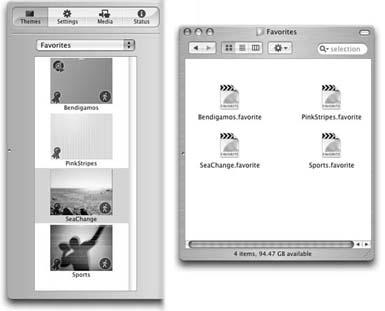
Figure 22-4. In general, you’ll call up your stored Favorite themes by choosing Favorites from the pop-up menu of the Themes pane (left). Behind the scenes, your Favorites are actual icons hidden on your hard drive (right). That’s good to know in case someday you want to throw one away.
iDVD saves your theme ...
Get iLife '04: The Missing Manual now with the O’Reilly learning platform.
O’Reilly members experience books, live events, courses curated by job role, and more from O’Reilly and nearly 200 top publishers.

