One-Click Desktop Backdrop
iPhoto’s desktop-image feature is the best way to drive home the point that photos of your children (or dog, or mother, or self) are the most beautiful in the world. You pick one spectacular shot to replace the standard Mac OS X swirling blue desktop pattern. It’s like refrigerator art on steroids (Figure 11-17).
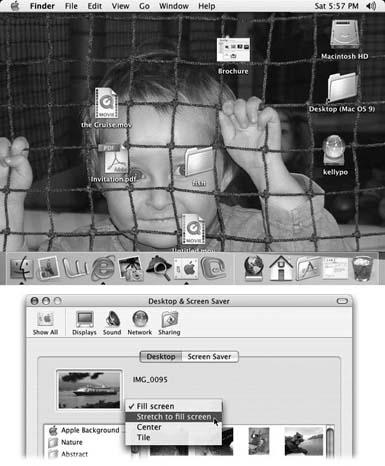
Figure 11-17. Top: Folder and icons may occasionally mar a desktop photo’s full-screen magnificence, but look at the bright side: The fact that you’re getting documents in your children’s eyes will be all the more incentive for you to become a better housekeeper.Bottom: In System Preferences, use this pop-up menu to tell the Mac how you want to handle desktop pictures that don’t precisely match the dimensions of your screen.
Creating wallpaper in iPhoto is so easy that you could change the picture every day—and you may well want to. In Organize mode, click a thumbnail. (In Mac OS X 10.3 and later, you can even select several, or a whole album.)
Then click the Desktop button on the bottom panel. Even though the iPhoto window is probably filling your screen, the change happens instantly behind it. Your desktop is now filled with the picture you chose.
Mac OS X 10.3 even drives home the point by switching to the proper panel of System Preferences automatically. Whatever pictures or albums you selected show up in the iPhoto Selection category; click the ...
Get iLife '04: The Missing Manual now with the O’Reilly learning platform.
O’Reilly members experience books, live events, courses curated by job role, and more from O’Reilly and nearly 200 top publishers.

