B & W, Sepia
The B & W (Black and White) and Sepia tools don’t correct anything. They simply drain the color from your photos. B & W converts them into moody grayscale images (a great technique if you’re going for that Ansel Adams look); Sepia repaints them entirely in shades of antique brown (as though they were 1865 daguerreotypes).
Open a photo in Edit mode, and then click the Black & White or Sepia button. That’s all there is to it. If you change your mind, you can use File → Undo to restore the color immediately, or choose File → Revert to Original at any point to return to your original file.
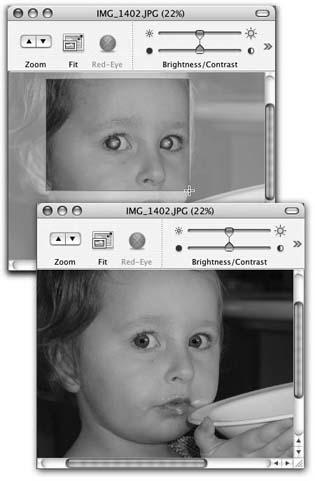
Figure 8-6. Top: Anything even slightly red in your photo gets blackened out by iPhoto’s Red-Eye tool. Select a good chunk of the face, omitting anything else that’s visibly red (lips, clothing, furniture, and so on).Bottom: Truth be told, the Red-Eye tool doesn’t know an eyeball from a pinkie toe. It just turns any red pixels black, regardless of what body part they’re associated with. Friends and family members look more attractive—and less like Star Trek characters—after you touch up their phosphorescent red eyes with iPhoto.
Tip
If you don’t see the B & W or Sepia buttons, you can always Control-click the photo and choose the corresponding command from the shortcut menu.
Get iLife '04: The Missing Manual now with the O’Reilly learning platform.
O’Reilly members experience books, live events, courses curated by job role, and more from O’Reilly and nearly 200 top publishers.

