Chapter 16. Settings
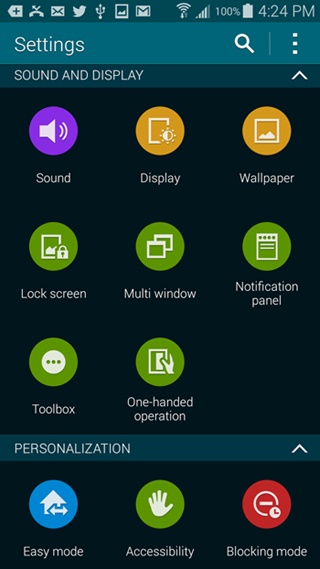
Youâll learn to:
Change your connection and wireless settings
Change your device settings
Change your keyboard settings
Change your account settings
Change your email and related settings
RIGHT OUT OF THE box, the Samsung Galaxy S5 is set up for you and ready to go. But what if you want to change the way it notifies you when thereâs a call, fine-tune the way its location services work, or alter its music setup? You turn to this chapter, which describes all its settings and explains what they do for you. To get to the Settings screen, tap Settings on the Apps screen. You can also pull down the Notification panel and tap the Settings icon at the top right of the screenâit looks like a gear.
Youâll find nine sections: Quick Settings, Network Connections, Connect and Share, Sound and Display, Personalization, Motion, User and Backup, System, and Applications. Scroll down to get to them all. Then head to the appropriate section of this chapter for the full description and advice.
Quick Settings
AS THE NAME SAYS, this section includes the settings youâll most commonly use, like turning on WiFi, locking the screen, controlling power savings, and more. Each of these settings is included in other sections in the Settings appâfor example, WiFi in the Network Connections area, and Lock screen in Sound and Display. Rather than describe the same settings twice, this chapter ...
Get Galaxy S5: The Missing Manual now with the O’Reilly learning platform.
O’Reilly members experience books, live events, courses curated by job role, and more from O’Reilly and nearly 200 top publishers.

