Chapter 7. Calendar
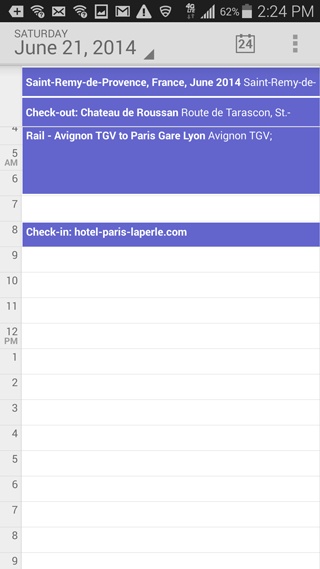
Youâll learn to:
Use different calendar views
Create new appointments
Accept an invitation
Use multiple calendars
Sync your calendar with Outlook
OF ALL THE WAYS you can use your Galaxy S5 to keep track of your life, the calendar may be the most important. Need to remember the meeting this afternoon, the dinner date tonight, the tennis game tomorrow morning? Forget paper-based calendarsâthe S5 puts them to shame.
Better still, the Galaxy S5âs calendar is actually Googleâs Calendar, so whether youâre looking at your calendar on your phone or on your PC, you see the exact same thing, because the S5 syncs with Google Calendar. So no matter where you are, you know where you need to be today, tomorrow, and beyond.
Using the Calendar
TO RUN THE CALENDAR, tap the calendar icon in the Apps screenâ¦well, things arenât quite that easy. The S5 comes with two calendar apps. One is the true-blue Google Calendar, and thatâs the calendar youâll read about in this chapter. The other, with a green icon, is a calendar from Samsung. The Samsung calendar can sync with Google Calendar, so they can work together. (For more information on the differences between the two calendar apps, see the box on Google Calendar vs. Samsung Calendar.)
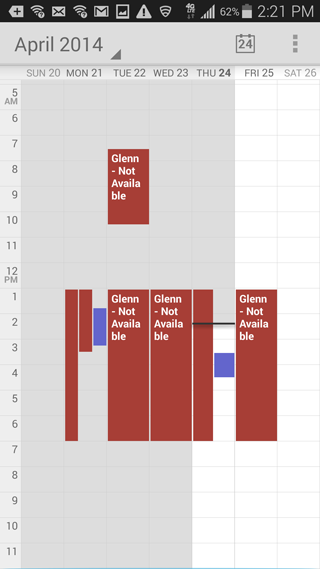
When you tap the calendar, it immediately ...
Get Galaxy S5: The Missing Manual now with the O’Reilly learning platform.
O’Reilly members experience books, live events, courses curated by job role, and more from O’Reilly and nearly 200 top publishers.

