Creating Lists and Tables
Lists are both quick and easy. There are two kinds of lists: ordered (that is, numbered) and unordered (that is, bulleted). First, specify which kind of list you want:
Ordered list:
<ol></ol>Unordered list:
<ul></ul>
Then, between the opening and closing list tags, introduce each
new item on the list with a list item <li> tag. Here's an example; the results
are in Figure B-5:
<ol> <li>Here's <li>a <li>numbered lt;li>list. lt;/ol> lt;ul> <li>Here's <li>a <li>bulleted <li>list. </ul>
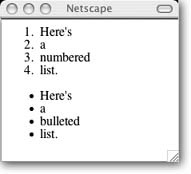
Figure B-5. The <ol> tag defines an automatically numbered list. The <ul> tag defines a bulleted list.
By the way, you don't have to put each tag on its own line. You could just as easily write the HTML like this:
<ol><li>Here's<li>a<li>numbered<li>list.</ol>< ul><li>Here's<li>a<li> bulleted<li>list.</ul>
The code without line breaks is harder for humans to read, but
browsers ignore line breaks in your HTML document (unless you type
them in using the <br> or the
<p> tag). So it doesn't
matter how many times you hit Enter; the list appears the same as it
does if you mushed everything together on one line. Because you're a
human, though, when you're typing a list into an HTML document, it's
easier to read your work if you put each list item on its own
line.
Tables
Because HTML ignores spaces and line breaks, you need a special format if you want to control layout and positioning precisely. ...
Get eBay: The Missing Manual now with the O’Reilly learning platform.
O’Reilly members experience books, live events, courses curated by job role, and more from O’Reilly and nearly 200 top publishers.

