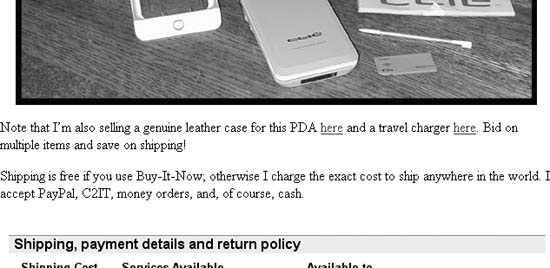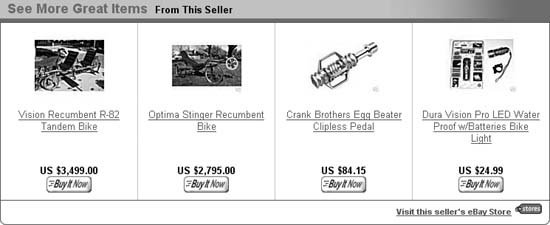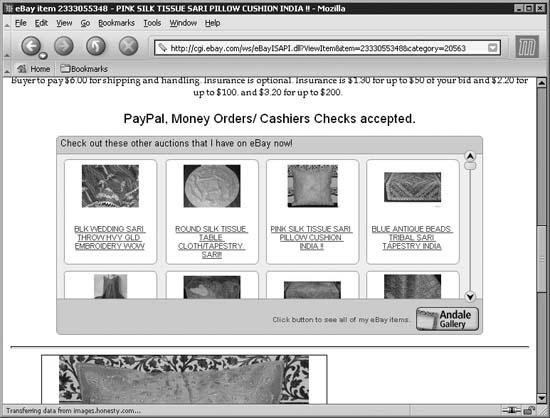Capitalize on an auction’s popularity by using it to promote your other items.
Visibility is one of the biggest factors in any particular listing’s success. The more people that see your listing, the more bids it will get, and the more money you’ll make. Assuming this goal interests you, it’s easy to use any listing to promote your others.
The first thing you’ll want to do is tell your customers that they can save money (in the form of shipping expenses) by purchasing multiple items from you at the same time, which is a great way to increase sales. Probably the simplest and most effective way to do this is to place the following HTML code your auction descriptions:
<a href="http://cgi6.ebay.com/ws/eBayISAPI.dll?
ViewSellers OtherItems&userid=my_user_id">Check out
my other auctions</a> - bid on multiple items and save on shipping!where my_user_id is your eBay member
ID. This link is effectively no different from the “View seller’s other
items” link that eBay provides, except that your message suggests to
customers that they have something to gain by clicking through.
The next step is to actually link to specific auctions in your description. This is most useful if you’re selling an item and related accessories separately. For example, an auction for a PDA might contain this HTML code:
Note that I'm also selling a genuine leather case for this PDA <a href= "http://cgi.ebay.com/ws/eBayISAPI.dll?ViewItem&item=3116521524">here</a> and a travel charger <a href= "http://cgi.ebay.com/ws/eBayISAPI.dll?ViewItem&item=3116521523">here</a>. Bid on multiple items and save on shipping!
Then, in the auction description for the aforementioned travel charger, you might include something like this:
Note that I'm also selling the PDA that uses this charger <a href= "http://cgi.ebay.com/ws/eBayISAPI.dll?ViewItem&item=3113167823">here</a>. Bid on multiple items and save on shipping!
The resulting links, shown in Figure 4-17, are much more convenient and conspicuous than the simple list of auctions hidden behind the “View seller’s other items” link. Your bidders can quickly flip between your related auctions, and you’ll probably get more bids as a result.
There is one catch, however. The item numbers in the links are assigned when the listings begin, so you can’t include complete links to auctions that haven’t started yet. Instead, just type your links without the auction numbers, like this:
<a href="http://cgi.ebay.com/ws/eBayISAPI.dll?ViewItem&item=">here</a>
Then, once the auctions have started, go back and revise the descriptions [Hack #65] , inserting the corresponding auction numbers as needed.
Although the targeted links described previously are often the most effective method for linking to your other auctions, they do require a good amount of extra time and attention for each auction in which they’re used. If you’re particularly busy, you may benefit from a more automated solution.
eBay’s own See More Great Items From This Seller box, shown in Figure 4-18, shows the titles of up to four other concurrent listings, along with their gallery images [Hack #46] and current prices.
Figure 4-18. Use eBay’s free cross-promotion feature to advertise a few of your other listings to your customers
There are two ways to get the cross-promotion box in your listings:
Once you open an eBay Store [Hack #91] , eBay automatically places the “See More Great Items From This Seller” box in each of your running listings, and at the top of the page whenever someone places a bid on one of your items, just beneath the description and photos.
Whether or not you have an eBay Store, eBay displays the See More Great Items From This Seller box only underneath the checkout box [Hack #64] on each of your completed listings, and at the top of the bid confirmation page whenever someone bids on your items (but never in the description unless you have an eBay store).
To enable cross-promotion for your listings, go to My eBay → eBay Preferences, scroll down to the Seller Preferences section, and click the Change link next to “Participate in eBay cross-promotions.”
Tip
While you’re at it, check out the “Unsuccessful bidder notices” and “End of Auction and Transaction emails,” also found in the Seller Preferences section. Among other things, these two features allow you to further advertise your other listings.
eBay automatically chooses the four items displayed in your cross-promotion box, based on the categories in which they’re filed. (For Store inventory items, eBay uses your custom Store categories.) For instance, if you’ve created seven individual listings for autographed baseball cards and a dozen listings for other items, the cross-promotion ads in each of your baseball card listings will point only to other baseball cards you’re selling.
Warning
eBay shows only currently running listings in the See More Great Items From This Seller box. If you’ve used a listing tool such as Turbo Lister [Hack #93] , there’s a good chance that all your listings started (and will end) at precisely the same time, meaning that unless you have an eBay Store, nobody will ever see your cross-promoted items on the checkout page. To make better use of the cross-promotion feature, stagger your listings to end at different times, so there will be something to advertise when your first few listings end.
If you want to choose how specific items are cross-promoted, open any of your listings and click “Change your cross-promoted items” at the top of the page. On the next page, click “Change to manual selection” and then make your selections.
Occasionally, some of your running listings won’t appear on the manual selection page. To specify a listing that doesn’t show up on the list, you’ll have to manually assemble a URL that works. Right-click one of the listings on this page, and select Copy Shortcut or Copy Link Location (in Internet Explorer or Mozilla/Firefox, respectfully). Then, paste the URL into a plain text editor (e.g., Notepad in Windows) and replace the item number in the link with the item number of the listing you want to promote. When you’re done, paste the link into your browser’s address bar and press Enter.
eBay’s cross-promotion box only shows up in running listings if you have an eBay Store, and then only shows up to four other listings. If you’d like to promote more than just four other items, or don’t want to have to open an eBay store, you may instead prefer to use a third-party interactive gallery in each of your listing descriptions.
Several companies offer subscription-based galleries you can place in your listings. For instance, the Andale Gallery (www.andale.com), shown in Figure 4-19, is an interactive, scrolling browser that allows your customers to browse through your other items without leaving your auction page.
If you have a lot of items, AuctionLynxx (www.auctionlynxx.com) offers a more complex three-pane browser, allowing your customers to thumb through your various categories and even sort your listings, all without leaving the original item page. If you can live with its somewhat cluttered interface, it’s a great way to let your customers find specific items more quickly than using eBay’s search tools, while helping ensure that subsequent sales go to you rather than one of your competitors.
These third-party galleries aren’t free, but if you’re selling a lot of items, you’ll likely make back the monthly fee with a single sale.
There are lots of ways to promote your listings outside of eBay, such as affiliate links [Hack #98] and eBay’s Editor Kit and Merchant Kit [Hack #99] , all of which will earn you money each time someone uses those links and subsequently registers with eBay or bids on an item.
Get eBay Hacks, 2nd Edition now with the O’Reilly learning platform.
O’Reilly members experience books, live events, courses curated by job role, and more from O’Reilly and nearly 200 top publishers.