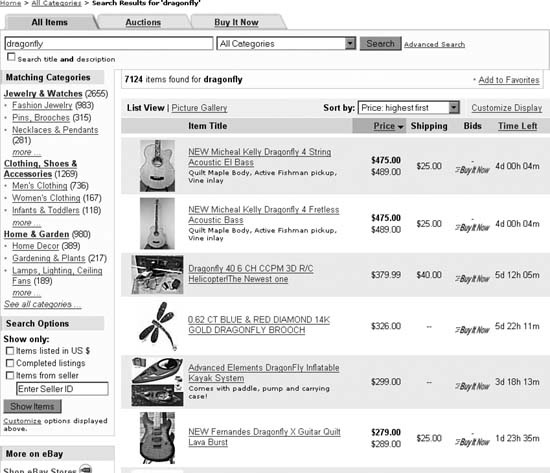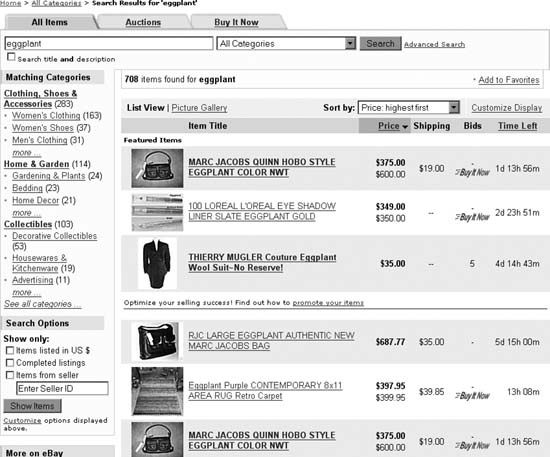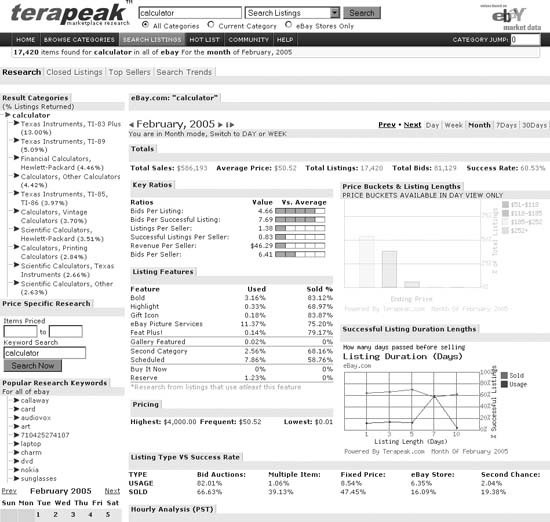Perform a simple cost/benefit analysis to determine which listing options offer the most bang for the buck.
An extra-cost listing upgrade pays for itself if it increases the auction’s closing price by at least the cost of the upgrade. But no upgrade is a guarantee, and it can be difficult to predict which ones will be effective without first doing a little research.
For example, the Gallery option, which includes a tiny photo of your item in search results (shown in Figure 4-2), costs 25 cents. Gallery photos do a good job of increasing traffic to your listing, which can lead to more bids and a higher closing price. But it also takes time to prepare a proper Gallery image [Hack #82] , and while 25 cents doesn’t sound like much, listing fees add up fast. So, you may want to be selective with the Gallery and other listing upgrades you use.
Figure 4-2. The Gallery option is sometimes worth the cost and trouble if it ultimately raises the closing price
Table 4-1 lists the available listing upgrades, their costs, and recommended minimum prices for which they should be used. (Note that some of the fees are different for specialty items, such as autos and real estate.)
Table 4-1. Available extra-cost listing upgrades
Listing upgrade | Insertion fee | Recommended minimum item value | Affects search results | Affects listing page |
|---|---|---|---|---|
Buy It Now | $0.00 | ✓ | ✓ | |
Gallery | $0.35 | $10.00 | ✓ | |
10-Day Listing | $0.40 | $20.00 | ✓ | ✓ |
Subtitle | $0.50 | $20.00 | ✓ | ✓ |
Additional Pictures | $0.15 each | $20.00 | ✓ | |
List in Two Categories | 2 X listing fee | $35.00 | ✓ | |
Scheduled Listings | $0.10 | $35.00 | ✓ | ✓ |
Bold | $1.00 | $50.00 | ✓ | |
Picture Show | $0.25 | $50.00 | ✓ | |
Supersize Picture | $0.75 | $50.00 | ✓ | |
Gift Services | $0.25 | $50.00 | ✓ | ✓ |
Reserve Price | $1.00 and up | $100.00 | ✓ | |
Picture Pack | $1.00 and up | $100.00 | ✓ | |
Listing Designer | $0.10 and up | $100.00 | ✓ | |
Border | $3.00 | $250.00 | ✓ | |
Highlight | $5.00 | $500.00 | ✓ | |
Featured Plus! | $19.95 | $500.00 | ✓ | |
Gallery Featured | $19.95 and up | $1, 500.00 | ✓ | |
Home Page Featured | $39.95 and up | $20,000.00 |
Whether or not any particular upgrade is appropriate for your item depends on several factors, as well as a certain degree of luck. With a little research (see the next section), you’ll be able to make more informed decisions that will have greater impact on the success of your auction. But if you don’t want to take the time, you can use the “recommended minimum item value” column in Table 4-1 as a quick-and-dirty guideline. For instance, if you expect your item to sell for about $40, there’s little point in paying $20 for the Featured Plus! upgrade. By the same token, if you’re selling a $1, 500 item, that extra $20 doesn’t sound like so much, because it might end up getting you an additional $100 for your item.
Tip
From time to time, eBay offers listing upgrade specials, such as Free Bold Day or Gallery for a Penny. Such deals are typically advertised above search results listings, on the Announcements board, and in the Messages area of My eBay, so keep your eyes open. See pages.ebay.com/help/sell/fees.html for the current standard insertion fees.
From time to time, eBay publishes statistics regarding the effectiveness of the more popular listing upgrades. For example, in February 2003, eBay estimated that the Gallery option, on average, increased bids by 13% and the final price by 11%. Likewise, the Bold option reportedly increased both the number of bids and the final price by 39%.
What these statistics don’t say is that there were likely other factors that helped increase the closing prices of these auctions. For example, sellers who took the time to add the Bold or Gallery options to their auctions were probably also diligent enough to write proper titles and descriptions and take good photos. This doesn’t necessarily mean that listing upgrades won’t help you get more money for your items, but merely that any claims that a listing upgrade will increase the price of your auction should be taken with a grain of salt.
Since your item will likely be competing for bidders with other auctions, the upgrades you choose should depend largely on those used—and not used— by your competition. Start by performing a quick search for your item, as well as browsing the category in which your item will be placed, and see what other sellers are doing to promote their items (see Figure 4-3).
Increased competition usually results in increased use of listing upgrades. If you’re selling a rare collectible or a one-of-a-kind item, you might find few sellers in your category using the Bold or Gallery upgrades. But for more common items, such as computers, just about every auction title will use Bold, and about a third will use Featured in Search or Featured in Category.
Tip
The best place to start is probably with a Completed Items search [Hack #42] , in which you can see which upgrades were used in the most successful completed auctions for your item in the past month. You can also track the exposure of your own listings [Hack #49] to see the real-time effects of listing upgrades and other choices.
But that’s all the help eBay will give you. If you want a little more analysis and summary, you’ll have to go elsewhere.
Services like Terapeak (www.terapeak.com) and Andale Research (www.andale.com) allow you to analyze eBay’s completed-item data in a variety of scenarios. For example, Figure 4-4 shows an analysis of data from a completed-listing search for “calculator” over the past 24 hours using Terapeak.
Figure 4-3. If half your competition has paid extra to be Featured in search results, your item may be buried if you don’t, and as a result, your auction will receive fewer bids
In an instant, you can see the how other listings similar to yours have fared using eBay’s various upgrades, something you wouldn’t be able to get yourself with “What’s It Worth?” [Hack #42] . But what can you do with this information?
For starters, look at the overall success rate, shown in the upper-right of Terapeak’s Research page (60.53% in Figure 4-4), which shows the percentage of all items that ended in successful sales. Then, compare this with the Sold % column in the listing features box; any number higher than the overall success rate shows a increase in the percentage of items that sold.
Tip
Keep in mind that these figures represent successful sales, not necessarily increases in final prices. Clearly, it’s better (and more profitable) to sell your items than to pay fees on an unsuccessful sale, so in this regard, most of the upgrades represented in Figure 4-4 ended up being helpful. Presumably, any upgrade that boosts the success rate also increases traffic to the item and ends up raising the final price, but it’s impossible to gauge this directly.
Figure 4-4. Terapeak provides a targeted summary of the success rate of completed items matching your search query, allowing you to gauge the effectiveness of certain listing upgrades
In this example, 83.12% listings with (at least) the Bold upgrade sold successfully, showing a 1/3 increase over listings without it! The success rates for the Highlight and Second Category upgrades, on the other hand, were much more modest, showing an increase of only a few percentage points. And the success rate for Scheduled listings [Hack #48] was actually lower than the average.
Also interesting is the Used column, which shows the percentage of all listings that had each particular upgrade. For instance, Figure 4-4 shows that a Reserve price [Hack #45] was used 1.23% of the time, but resulted in no successful sales at all. And 0.02% of the 17, 420 total listings (about 3)used the Gallery Featured upgrade (at nearly $20 a pop), but none of them sold successfully.
Both Terapeak and Andale are subscription-based services; while Andale is marginally less expensive, Terapeak’s tools are better integrated, offer more thorough analysis, and even incorporate historical data. You can view success rate comparisons to help you choose the best listing duration and start time [Hack #48] or choose a listing format (i.e., fixed price versus bid auctions). And Terapeak’s Search Trends tab shows fluctuations in the market for your item and lets you compare it with historical data to help you choose what to sell and when [Hack #92] . If you do it right, a subscription to a research service can pay for itself with a single successful sale.
Some listing upgrades are more effective than others, but the most expensive options don’t always provide the biggest gains. As a rule, the most effective listing upgrades are those that affect your auction’s visibility in search results, making them stand out from the rest. Here’s a brief analysis of each of the extra cost listing upgrades eBay has to offer:
The Buy It Now feature allows you and a bidder to complete the transaction early at a price you set. But it can also be a very effective promotion tool, with the Buy It Now icon and price appearing in search results just below the opening price.
Set the Buy It Now price a little under the item’s market value [Hack #42] , and you’ll likely make a sale to a shrewd buyer within a few hours of listing. Or set the Buy It Now price a little over the item’s market value, and you might get a bite from a hungry bidder in a hurry. If nothing else, a carefully chosen Buy It Now price might subconsciously suggest a price to early visitors, even if they don’t end up using it [Hack #31] . At only 5 to 25 cents (depending on the Buy It Now price you choose), it’s not much of a gamble.
Select this option to have eBay display a thumbnail photo next to your item in search results and category listings. Assuming you create a good gallery image [Hack #82] , the Gallery option is one of the best and most cost effective things you can do to promote your listing. The only downside (other than the 25-cent fee) is the time it takes to create good gallery images, but if you’re preparing a bunch of images at once, the time required to create each gallery thumbnail decreases considerably.
Warning
If you let eBay host your photos, you’ll have no choice but to use your first picture as the Gallery image. This means that you’ll either have to live with a lousy gallery photo or consent to having the first picture your customers see be a postage-stamp-sized image of your item. For the best results with the Gallery feature, you should host your own photos [Hack #76] .
eBay charges the same listing fee for 3-, 5-, and 7-day auctions, but a 10-day listing will cost an extra 40 cents. Since eBay prefers a quick turnaround, this fee is as much intended to dissuade you from using the 10-day option as to profit from the advantages it provides.
The theory is that the longer your listing is active on the eBay site, the more bidders will see it, and the more bids you’ll get. In many cases, the extra exposure is easily worth the extra 40 cents. But its effectiveness is somewhat offset by the implied “urgency” of a short 3-or 5-day auction, which might encourage bidders to bid earlier—and higher. The best way to determine whether or not to use this option is to give some thought to the scheduling [Hack #48] of your listing.
For an extra 50 cents, you can display a second line of text (another 55 characters) underneath your title in search results and category listings, and on the listing page itself. The key to the Subtitle is that the words contained therein are only indexed in title-and-description searches, meaning that it’ll have no effect on your listing’s exposure in title-only searches.
Use this feature to add information or to attract attention to your listing without eating up title space that could be better-used for search key-words [Hack #47] , such as the manufacturer and model number. For instance, if you’re selling a camera, use the Subtitle to list any included accessories (e.g., lenses, carrying case, batteries) and to indicate the condition [Hack #17] of the camera itself, since bidders aren’t likely searching explicitly for these things.
If you’re having eBay host your photos, the first one is free, and additional photos cost 15 cents each. The problem is that eBay doesn’t show all of your photos at once; your bidders have to click tiny thumbnails to see them.
Tip
Rather than wasting money on this feature, include only one photo and really make it count [Hack #70] . Or, better yet, host your own photos [Hack #76] and include as many pictures as you want at no charge.
It costs twice the normal listing price to include your item in two categories, so the risk increases with the starting bid and other upgrades you choose. Listing in two categories won’t necessarily “double” your exposure, as eBay claims; for instance, it has no direct effect on search results, except possibly in cases where buyers narrow searches by selecting categories [Hack #12] . Only if there are two equally appropriate categories for your item is the upgrade usually worthwhile; otherwise, consider it unnecessary.
The start time is an important factor in the amount of exposure your auction gets, since it affects when it shows up in Newly Listed and Ending First search results, as well as who’s awake to see and bid on it. By default, a listing starts as soon as you complete the Sell Your Item form, but if you’re up writing auction descriptions at 3:00 a.m., you may wish to pay an extra 10 cents to schedule your auctions [Hack #48] to start at a more reasonable time. Or, you can save your dime by using a listing tool [Hack #93] to prepare your auctions ahead of time.
The Bold option simply displays your listing title in a bold font in search results and category listings. To see how effective this upgrade is, try any search on eBay and see how the bolded listings stand out. Bold makes auctions harder to miss when there’s a lot of competition. However, if most of your competition is already using Bold, you might need something more aggressive, such as Featured Plus!.
The Picture Show feature is an interactive slideshow, used to automatically (or manually) flip through the various photos you include with your listing.
Warning
Don’t ever use the Picture Show option in your listings. Not only is it a waste of money, but its poor design can actually cause trouble later on. When a bidder clicks the preview image that appears at the top of the page, it opens a separate window in which your photos are shown full size, one-by-one. This means that your bidders will likely miss your description and payment details [Hack #54] , thus increasing the likelihood of deadbeat bidders [Hack #68] .
If you like the idea of having an interactive slideshow in your listing, include a little JavaScript in your description and make your own slideshow presentation [Hack #79] at no extra charge.
By default, each photo you host on eBay’s picture server is shrunk to a cramped 400 X 300 pixels and then over-compressed to reduce its file size and download time (and consequently, unfortunately, its quality). If you select the Supersize upgrade, this doesn’t change.
The only thing you get for your 75 cents is a tiny link beneath the photo, allowing any bidder who sees and clicks it to view an enlarged version (up to 800 pixels in the larger dimension). If you include multiple pictures in your listing (at 15 cents a pop), for each picture a bidder must first click each thumbnail and then click the Supersize link to view the larger versions. Include four pictures, and it will take seven clicks to see them all. Frankly, most bidders won’t bother.
Large, dramatic photos will get you more money for your items, but not if bidders have to work to find them. Fortunately, you can include as many full-size photos as you like for free—right in your listing description—if you host the photos yourself [Hack #76] . Or, combine all your photos into a single collage [Hack #81] for a striking effect.
If you’re willing to gift-wrap your item, include a gift card, use express shipping, or ship to a recipient other than the buyer, you can pay an extra 25 cents to advertise these services. Don’t expect the little gift icon to get you any extra bids, though, except perhaps during the holidays. If you want to save money, you can simply say you’ll gift-wrap your item in the subtitle or description.
See “Reserve Judgment” [Hack #45] for tips and pitfalls of this overused, but sometimes necessary feature.
This is a bundle of three listing upgrades (Gallery, Supersize Picture, and Additional Pictures) offered at a discounted price.
For an extra 10 cents, you can use one of eBay’s predesigned templates for your auction. But with a little knowledge of HTML and some imagination, you can create a unique look for your auctions [Hack #56] without paying any extra fees.
Choose this upgrade to wrap a purple border around your listing title in search results and category listings. Like the Bold upgrade, the Border feature attracts attention to your listing, necessary only if there’s a lot of competition in your item’s category. Despite the fact that it’s less expensive, it’s actually a bit more noticeable than the Highlight upgrade, described next.
The Highlight feature changes the background color behind your auction title in search results and category listings. In most cases, though, it’s barely noticeable, and hardly worth the $5 fee. But if most of your competition is already using the Bold and Featured upgrades, then Highlight might give you enough of an edge to pay for itself.
The “Featured” upgrades (Featured Plus! and Gallery Featured) are the only ones that actually affect your ranking in search results. If your item normally appears on a particular search results page or category listing page, then it will also appear in the Featured section at the top of the page, as shown previously in Figure 4-3.
Featured Plus! is a particularly effective way of promoting your item, which you probably already know if you’ve ever performed a search on eBay. At nearly $20 per listing ,it isn’t cheap, but it’s a no-brainer if it gets you another $100 on your $1,500 item.
This is basically the same as the Featured Plus! upgrade except that it affects only the Picture Gallery view of search results and category listings (whereas Featured Plus! affects only the List View). But since the Picture Gallery isn’t the default view, you’ll get less bang for your buck with Gallery Featured than you would with Featured Plus!.
If you choose to throw away $40 for this upgrade (or twice that if you’re promoting a multiple-item listing), your auction might appear in the small Featured Items box on the eBay home page—but there is no guarantee that your item will ever actually appear in this list, and even if it does, the odds that the person who sees it will actually be interested enough to bid are so astronomical that the option is a gamble at best. It might be worth the cost if you’re selling real estate or promoting a pyramid scheme; otherwise, it’s a complete and utter waste of money.
If you’re interested in promoting all your listings, consider advertising in search results [Hack #99].
Get eBay Hacks, 2nd Edition now with the O’Reilly learning platform.
O’Reilly members experience books, live events, courses curated by job role, and more from O’Reilly and nearly 200 top publishers.