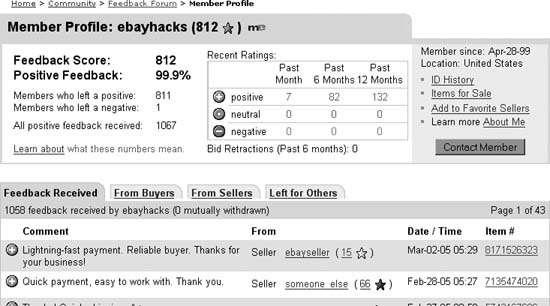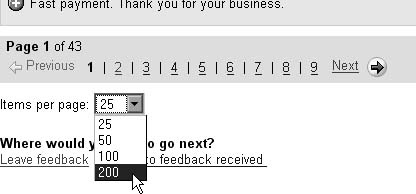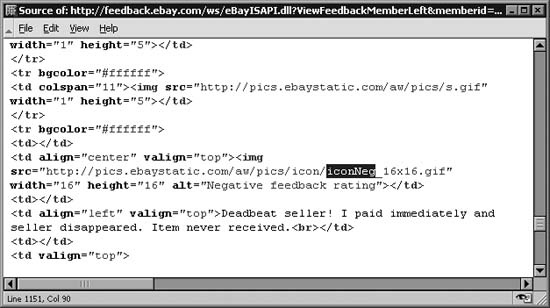Quickly decipher a pattern of behavior from the comments in a Member Profile profile to determine someone’s trustworthiness.
Trust is the foundation of the eBay marketplace. Whether you’re a buyer about to make a purchase from an eBay seller, or you’re a seller trying to figure out if a customer is a deadbeat bidder, you can use the feedback system to gauge the trustworthiness of any eBay member in just a few seconds. Unfortunately, the information that’s most useful isn’t necessarily right on the surface.
Click the feedback score, the number in parentheses shown next to any eBay user’s member ID, to view his Member Profile page. At the top of the profile page, eBay shows a summary and distribution of past feedback comments, as shown in Figure 1-1.
Here you’ll see the total number of positive, negative, and neutral comments, as well as how many of each were received by the user in the past month, the past six months, and the past year. These statistics add a little perspective to older entries, especially negative ones.
Each member’s numeric feedback score is also supplemented with a “positive feedback” percentage, which is calculated by dividing the number of positive comments by the total number of positive and negative comments. The problem is that this figure can be somewhat misleading. For instance, a member with 19 positive comments and 1 negative comment would have a positive feedback percentage of 95%. Compare this with someone who, having received 288 positives and 12 negatives, is awarded a 96% feedback percentage. The second member in this example has a better percentage, but most eBayers would agree that 12 complaints is excessive for someone with a feedback score under 300. And the first member’s sole complaint may be little cause for concern, especially if she is an eBay newbie.
Another problem with the percentage calculation is that neutral comments are not part of the equation. For instance, a seller with 34 positive comments and 8 neutral comments will have a seemingly perfect positive feedback percentage of 100%. On the surface, such a seller would have a better rating than someone with 792 positives and only one negative comment.
Clearly, numbers alone are not always sufficient to gauge the reputation of an eBay member. Although these brief statistics provide enough information to confirm that a particular member is not overly burdened with complaints, there are times when you’ll want to investigate further.
As you become more proficient with eBay, you’ll start to notice certain red flags [Hack #25] in listings, such as suspicious photos, overly restrictive payment terms, and dubious auction descriptions. But, as is often the case on eBay, you might be willing to overlook some of these warnings in the pursuit of a good deal. Or, you might be interested in a particularly rare item and, as such, be somewhat more likely to accept the risks of an uncertain transaction. In these cases, it can help to dig into the seller’s feedback profile to find out exactly who you’re dealing with.
Click the From Buyers tab to show only feedback the member earned as a seller, and then click the listing numbers next to some of the recent feedback comments to see what items have been earning praise for the seller.
Likewise, look for negative and neutral comments (as described in the next section), and see what other customers have been complaining about. See when the less favorable feedback comments were left and what the posters had to say. For example, a handful of complaints may have all been left during a week when the seller was in the hospital or even when the seller was new to eBay. On the other hand, if the lion’s share of a seller’s negative comments were entered within the last week, it might show a pattern of dissatisfaction with an item the user recently started selling.
Finally, look for replies and follow-ups [Hack #5] to see how much the seller cares about his reputation (or how riled-up prior customers may’ve gotten).
Warning
Although the feedback profile can be helpful, don’t use it exclusively to determine whether or not a seller can be trusted. Make sure the seller accepts a safe payment method [Hack #33] , and don’t be too quick to dismiss those aforementioned red flags; the seller’s account may have been taken over [Hack #25] , and you may actually be looking at a hijacked profile and a stolen reputation.
By the same token, perhaps you’re a seller waiting for payment for a completed auction. Do you give the customer the benefit of the doubt and wait a few more days, or do you take the next step and file a nonpaying bidder alert [Hack #68] ? To find out, go to the buyer’s Member Profile page, click the From Sellers tab, and look for past instances of delinquency. For instance, if the buyer’s record is stellar, perhaps the problem is that your payment instruction emails (or the customer’s own emails to you) aren’t getting through [Hack #9] .
As a given member accumulates feedback, a pattern of behavior emerges. However, sometimes it’s necessary to look beneath the pattern and investigate a few individual transactions. After all, the way someone handles a single complaint is often more telling than 10 pages of positive comments.
Feedback is shown in chronological order, with the most recent feedback comments at the top. eBay provides no sorting or searching features, so your options are pretty limited. This is purely intentional; eBay has made a point of encouraging members to “look at the person’s reputation as a whole, not just a single component of his or her reputation.” While this stance is admirable, the lack of sorting tools ends up making the day-to-day use of the feedback system just a little more frustrating.
Now, in the old days, you could use your web browser’s Find feature to locate all occurrences of the word “Complaint,” which accompanied every negative feedback comment in a person’s member profile. Shortly after the first edition of eBay Hacks came out, eBay changed the design of the page and replaced the words “Praise,” “Complaint,” and “Neutral” with green, red, and gray icons, respectively. Since icons aren’t searchable as text, the change broke this handy little searching shortcut. But all is not lost! There are still a few other ways to accomplish this task.
Start by scrolling to the bottom of the user’s feedback profile page. At the end of the list, you’ll see page numbers that allow you to see older comments. Beneath that, shown in Figure 1-2, is an “Items per page” option. Choose 200, the maximum, and the page will automatically refresh and show the new, longer listing.
Figure 1-2. Make it easier to search through feedback comments by showing more comments on each page
Next, start at the top and, while scrolling down the page, look for red dots. The Recent Ratings box at the top of the page should give you a clue as to where recent complaints will be located, and how many you’ll find.
Tip
Click the From Buyers or From Sellers tabs to restrict your searches to comments the member received as a seller or a buyer, respectively. You can also get a pretty good idea of the member’s demeanor by searching for feedback he or she has left for other members by clicking the Left for Others tab.
Although the bright red “negative” icons are easy to spot, gray “neutral” comments are all but invisible. And if you’re a little color blind or just impatient, you’ll probably want something a little more automated and fool-proof.
Another way to locate individual comments is to search the
page’s HTML code [Hack #52] for the icon filename. To do
this, go to View → Source
(if you’re using Internet Explorer) or View → Page Source (if you’re using
Mozilla/Firefox). Then, press Ctrl-F to open the Find dialog and type
iconneg to search for negative
comments (or iconneu for neutral
comments).
The first instance of each icon you’ll find will be for those in the Recent Ratings box (Figure 1-1); just press F3 (in Notepad/Internet Explorer) or Ctrl-G (in Mozilla/Firefox) to find the next one. The corresponding comment appears immediately below the code, as shown in Figure 1-3.
Figure 1-3. Locate negative and neutral feedback comments by searching the HTML of the feedback page
You may also wish to search a person’s feedback profile for your own user ID to see if you’ve left feedback for that person; for this you can use the browser’s built-in Find feature (Ctrl-F). Better yet, look for the Feedback Left and Feedback Received icons in the Sold and Won sections of My eBay [Hack #29] .
Suffice it to say, eBay doesn’t make it easy to locate negative or neutral comments in a member’s feedback profile. Fortunately, the Toolhaus Negative/Neutral Feedback tool does!
To list all the negative and neutral comments received by an eBay member, go to toolhaus.org, type (or paste) the member ID in the box, and click Received By. Or, to show the complaints the member left for others, click Left By.
Tip
For quicker access to the Negative/Neutral Feedback tool, users of Mozilla or Firefox can install the eBay Negs! extension by going to extensionroom.mozdev.org/more-info/ebaynegs.To use it, highlight an eBay member ID on a page, right-click the text, and select Open eBay Negs. If you’re using Internet Explorer on Windows, see toolhaus.org/negs-menu-IE.html for a rather sketchy Windows Registry hack.
Another cool tool, Mutual Feedback (toolhaus.org/cgi-bin/mutual) allows you to show the feedback comments two users have left for one-another. Both Toolhaus tools are free, but you’re encouraged to support the author with a donation on the site.
See Chapter 8 for details on the eBay API and ways to retrieve and search through feedback using only a few lines of code. If you’re feeling particularly adventurous, you can make your own Feedback Search Tool [Hack #123] .
Get eBay Hacks, 2nd Edition now with the O’Reilly learning platform.
O’Reilly members experience books, live events, courses curated by job role, and more from O’Reilly and nearly 200 top publishers.