Find and Fix Broken Links
Broken links are inevitable. If you delete a file from your site, move a page or graphic outside Dreamweaver, or simply type an incorrect path name to a file, you may end up with broken links and missing graphics. In the B.D. era (Before Dreamweaver), you could fix such problems only by methodically examining every link on every page on your site. Fortunately, Dreamweaver’s link-checking features automate the process.
Note
In this context, a link doesn’t mean just a hyperlink connecting one page to another. Dreamweaver checks links to external files, such as PNGs, GIFs, JPEGs that reside in a different folder, external CSS style sheets, and Flash movies. For example, if a graphic is missing or isn’t in the place your page specifies, Dreamweaver reports a broken link.
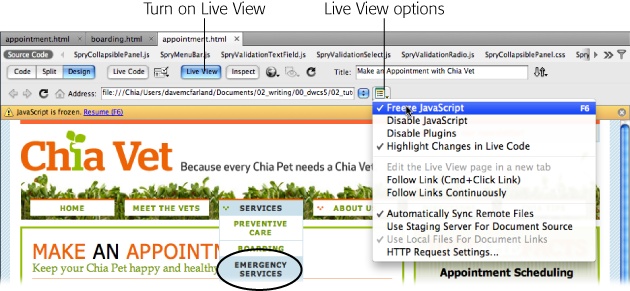
Figure 17-4. When you’re in Live View, Dreamweaver lets you “freeze” a JavaScript effect, like a drop-down menu, by pressing the F6 key or choosing Freeze JavaScript from the Live View Options menu. Use this feature with BrowserLab preview to see how a dynamic JavaScript effect (like the drop down menu circled here) looks in different browsers.
Finding Broken Links
Dreamweaver’s Check Links Sitewide command scans an entire site’s worth of files, and reports all links and paths that don’t lead to a file. (It’s one of Dreamweaver’s site management features, meaning that you have to set up a local site ...
Get Dreamweaver CS5: The Missing Manual now with the O’Reilly learning platform.
O’Reilly members experience books, live events, courses curated by job role, and more from O’Reilly and nearly 200 top publishers.

