Copying and Pasting Text
If you’re building websites as part of a team or for clients, your writers are likely to send you their copy in the form of word processing documents. If the text comes in a Microsoft Word document or Excel spreadsheet, you’re lucky. Dreamweaver includes commands for pasting text from these two types of files. If you’re using Windows, you can even import those kinds of files directly into a web page using File→Import→Word/Excel Document (see Pasting Excel Spreadsheet Information).
Simple Copy and Paste
For non-Microsoft-spawned text, you can, of course, still simply copy and paste, like generations of web designers before you.
Open the document in whatever program created it—WordPad, TextEdit, your email program, or whatever. Select the text you want (by dragging through it, for example), or choose Edit→Select All (Ctrl+A [⌘-A]) to highlight all text in the document. Then choose Edit→Copy, or press Ctrl+C (⌘-C), to copy it. Switch to Dreamweaver, click in the document window where you wish the text to go, and then choose Edit→Paste (Ctrl+V [⌘-V]).
This routine pastes the text into place. Unfortunately, you lose all text formatting (font type, size, color, bold, italic, and so on) in the process, as shown in Figure 2-4.
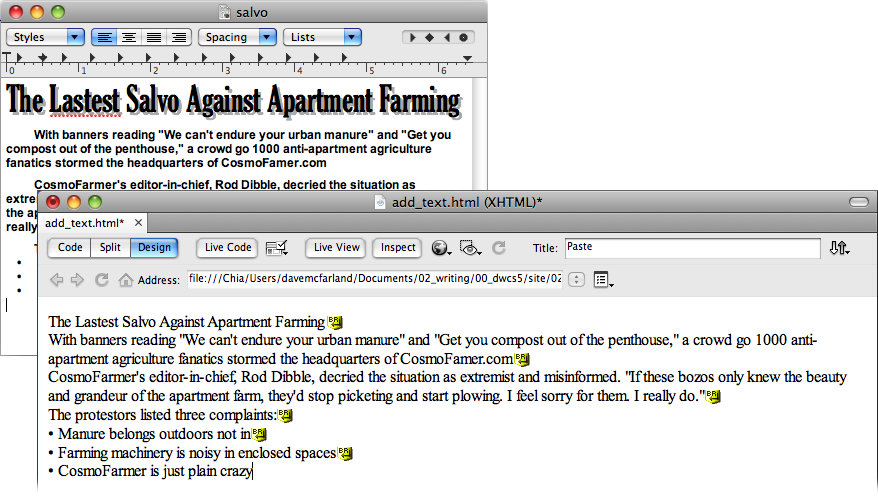
Figure 2-4. Usually when you copy from any program other than a Microsoft Office program (Word, Excel, and so on) as shown in the top image, and ...
Get Dreamweaver CS5: The Missing Manual now with the O’Reilly learning platform.
O’Reilly members experience books, live events, courses curated by job role, and more from O’Reilly and nearly 200 top publishers.

