Rename Photos Automatically in Windows XP
What do you do when you have a whole folder full of vacation photos with weird, camera-generated filenames that don’t make sense? This simple Windows XP hack will give them all more meaningful names.
Unless you really have a lot of time on your hands, I
doubt you want to go through the massive folder that contains your
European vacation photos and rename them
Europe_1.jpg, Europe_2.jpg,
and so on down the line. If you’re running Windows
XP on your computer, you don’t have to do this.
Simply apply this hack to quickly apply a meaningful label to every
picture in the folder.
First, open the folder and select View→Thumbnails. Click on the last picture in the folder you want to rename, hold down the Shift key, and click on the first picture; this will select them all.
Right-click on the first photo and select Rename from the drop-down menu, as shown in Figure 8-35.
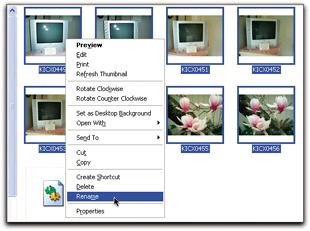
Figure 8-35. Choose Rename from the right-click menu
Windows XP will highlight the filename for the first photo, enabling you to give it a descriptive name. After you type in the name, click on the white space outside of the photo and watch as Windows applies the name with a sequential number to each picture in the folder, as shown in Figure 8-36.

Figure 8-36. An entire folder of renamed folders ...
Get Digital Photography Hacks now with the O’Reilly learning platform.
O’Reilly members experience books, live events, courses curated by job role, and more from O’Reilly and nearly 200 top publishers.

