Notes on Zooming and Scrolling
Before you get deeply immersed in the editing process, it's well worth knowing how to zoom and scroll around, since chances are you'll be doing quite a bit of it.
To magnify the photo you're working on, use the size slider at the lower-right corner of the editing window.
Tip
iPhoto Tip: You can also press the number keys on your keyboard to zoom. Hit 1 to zoom in so far that you're viewing every single pixel. Hit 2 to double that magnification level. Now each pixel of the original picture consumes four pixels of your screen, a handy superzoom level when you're trying to edit individual skin cells. Finally, when you've had quite enough of superzooming, tap your 0 key to zoom out again so the whole photo fits in the window.
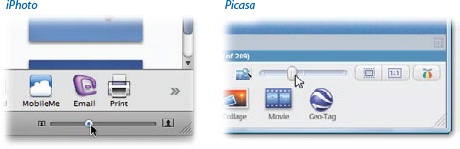
Once you've zoomed in, you can scroll the photo in any direction:
iPhoto: Press the space bar as you drag the mouse. That's more direct than fussing with two independent scroll bars.
Better yet, if your mouse has a scroll wheel on the top (or a scroll pea, like the Mighty Mouse), you can scroll images up and down while zoomed in on them by turning that wheel. To scroll the zoomed area horizontally, press Shift while turning.
Picasa. Just drag the mouse anywhere on the magnified photo.
Both programs also offer a tiny navigation windowâa "map" of the entire photo, with a little rectangular lens that shows you how much of it you're seeing at ...
Get David Pogue's Digital Photography: The Missing Manual now with the O’Reilly learning platform.
O’Reilly members experience books, live events, courses curated by job role, and more from O’Reilly and nearly 200 top publishers.

