Utilities
In addition to the applications found in
/Developer/Applications, there are several
useful developer tools in the
/Applications/Utilities folder. These
applications are bundled with the user system, but they can still
help developers. The /Application/Utilities
folder is shown in Figure 2-7. The icons in this
folder are rather plain (look at your screen, not the screen shot in
the book), indicating their utility status (compare them with the
more colorful icons for the “fancy”
applications in the /Developer/Applications
folder).
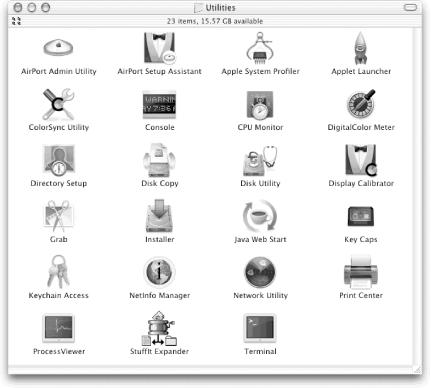
Figure 2-7. The /Application/Utilities folder contains useful tools for developers
The Console displays information that other applications print on the system console. This should be familiar to the Unix-savvy. Many Mac OS X programs display error messages on the system console rather than writing them to a file. The Console application can also show you a stack-trace of a program that crashes. We suggest you keep this application handy when programming and testing.
The
ProcessViewer
graphically shows you all of the processes that are currently running
on your computer. Its output is similar to that of the common Unix
programs top and ps, which
can be run in a Terminal window in Mac OS X. A screen shot of the
user processes for the logged-in user (as opposed to the
administrator processes) is shown in Figure 2-8.
Figure 2-8. ProcessViewer displaying ...
Get Building Cocoa Applications: A Step by Step Guide now with the O’Reilly learning platform.
O’Reilly members experience books, live events, courses curated by job role, and more from O’Reilly and nearly 200 top publishers.

