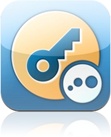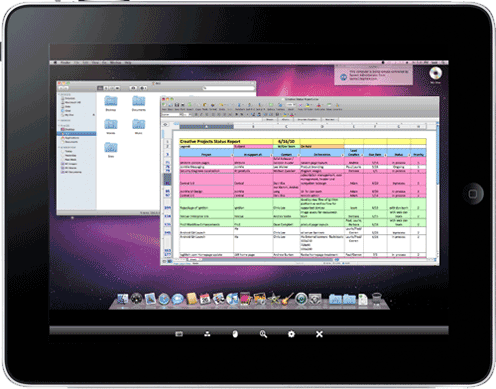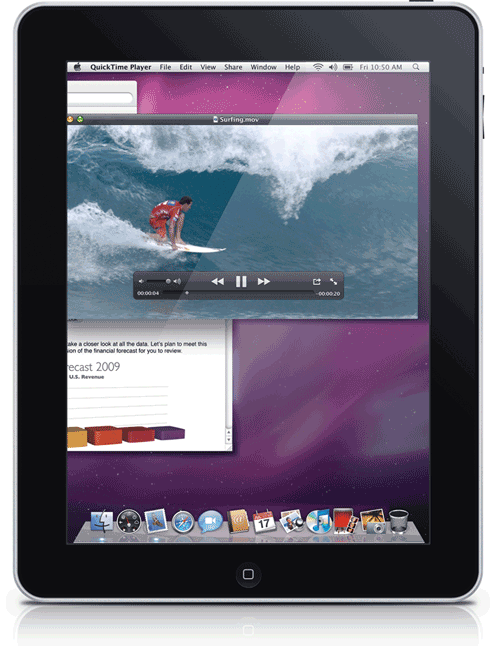$29.99
Version: 1.2.184 | LogMeIn
You will in all likelihood find this app a frustrating waste of $30 should you install it on your iPad (and a PC-based version on the machine you wish to control), launch it, and then dive right in. But take the time to learn a few simple swipe and tap gestures and—shazaam!—you’re sitting behind the controls of one wickedly cool and convenient way to remotely control any Mac or Windows PC in your computer arsenal. And unlike many of its competitors, setup couldn’t be simpler. The PC software is a free download, and the wizards behind this production have green-curtained the network setting wonkery. Log yourself in, flip on the ignition, and steer remotely.
REMOTE CONTROL 101: Pinch or spread to zoom in and out. To pan across a zoomed-in screen drag away from where you want to go: head left, for example, and the screen moves right. And to control the onscreen pointer, it sounds weird, but don’t try to tap directly on the pointer. Instead, pick a spot a few inches below and to the side of it, and then tap and drag or flick to push the pointer around quickly.
TAP DANCE TRICKS: What takes a little getting used to, because of the marionette-like distance you maintain from the onscreen pointer, is that your finger on the iPad is usually tapping a location that’s several inches away from, say, that menu that you actually want to click. Yes, it sounds complicated. But have faith: it’s really straightforward once you get the hang of it.
$9.99
Version: 1.2 | Avatron
Trying to get lots done on a cramped, smallish display stuffed with lots of open windows is a drag. All that mousing, clicking, and constant window shuffling: it’s a real time suck. Join the multi-monitor owning masses…without having to buy a second screen. Air Display transforms your iPad into a dedicated viewport that extends your main computer’s desktop real estate. Then stock this second screen with whatever you like: an IM or Twitter feed to occasionally glance at, the outline to that book you’re writing, a slow-moving chess game. It’s a mini-monitor for multitaskers.
SIMPLE SETUP: Start by installing the freely downloadable helper program on your computer. Then launch the app on the iPad and flip the system on using a control switch on your Mac or PC. You can also activate mirror mode, so that both displays show the same image—useful, for example, for teachers who want to pass around a photo for the class to inspect.
MAC TIP: If you’re working on a Mac, put the permanent Apple menu bar (the one that always appears on top of the display) on the computer’s monitor, rather than on top of the iPad. Do that in Display Preferences by using the Arrangement tab; drag the white menu bar to wherever you want it to appear.
Get Best iPad Apps now with the O’Reilly learning platform.
O’Reilly members experience books, live events, courses curated by job role, and more from O’Reilly and nearly 200 top publishers.