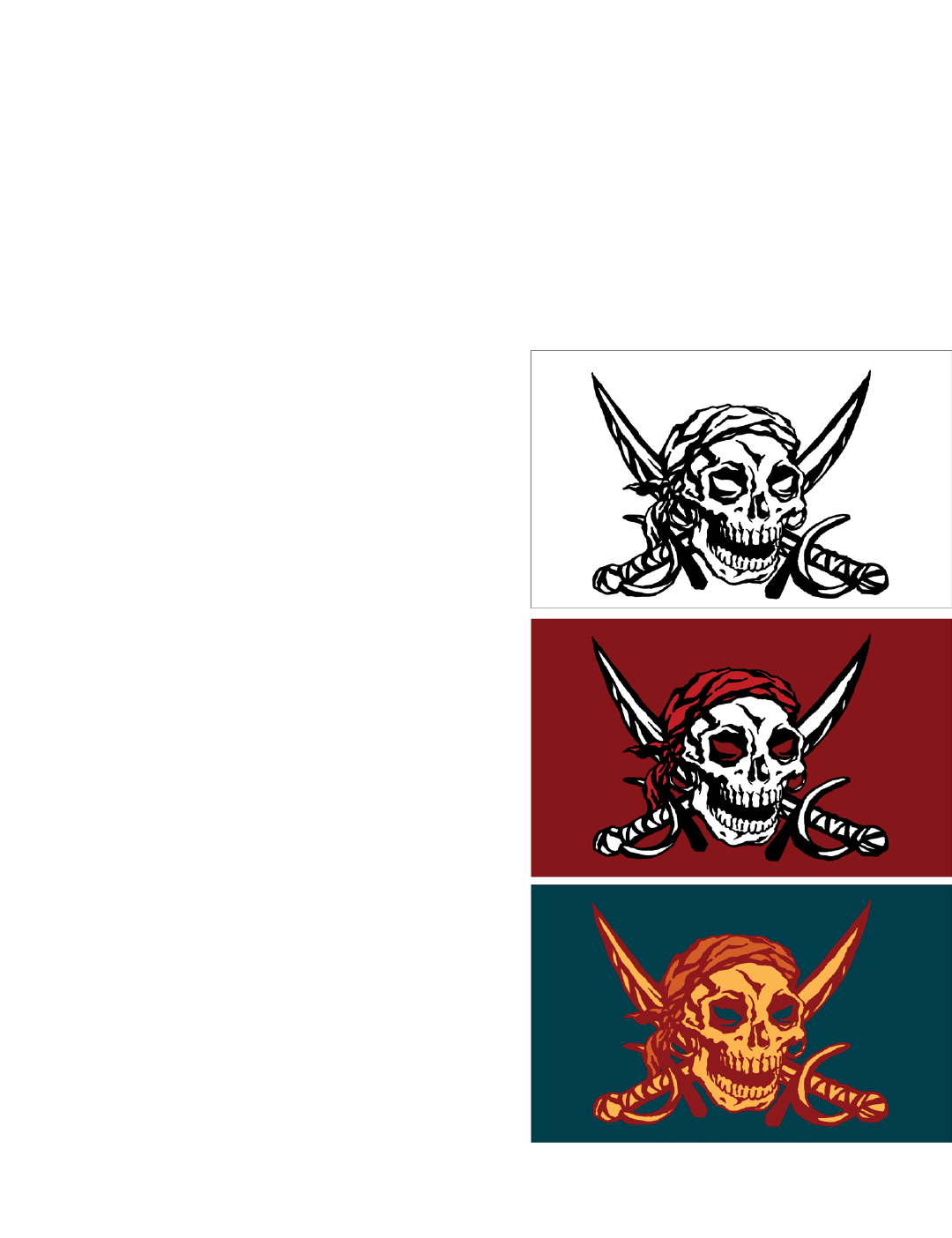
LIVE TRACE, PAINT, AND COLOR
THE FEATURES COVERED in this lesson
have one major thing in common: They can make your
life easier. Oh yeah, and they each have—or at one point
had—the word “live” slapped in front of them, which
conveniently allows me to group them all in the same
lesson. Live, in Adobe-speak, means you can change
the parameters of your modifi cations on the fl y, then
rethink what you’ve done and retrace, repaint, or re-
color your artwork with no penalties or damage to your
illustration. There is no requirement for you to do this
in front of an audience or even use a living subject, as
is evidenced by the various treatments of our decidedly
dead pirate friend in Figure 11-1.
These are all relatively recent features, popping up in
Illustrator CS2 or CS3. Live Trace is a dialog box-driven
function that traces imported raster-based images with
vector-defi ned path outlines. Live Paint lets you fi ll and
stroke shapes you see (rather than areas specifi cally de-
fi ned by paths) using a couple of tools and a few options
in the control panel. The Live Color group of features
(as they were known when they were introduced in
CS3) lets you assemble color libraries and recolor se-
lected artwork using an assortment of options divided
between two panels and a dialog box. The point is when
you use these features, you’re sending instructions auto-
matically as opposed to doing meticulous (and tedious)
hand-work. All are highly automated and exceedingly
powerful. And while the repetition of the term live is
misleading—the Live Color feature in particular applies
static color modifi cations—one can’t help but admire
the control and integration that they afford.
Figure 11-1 .
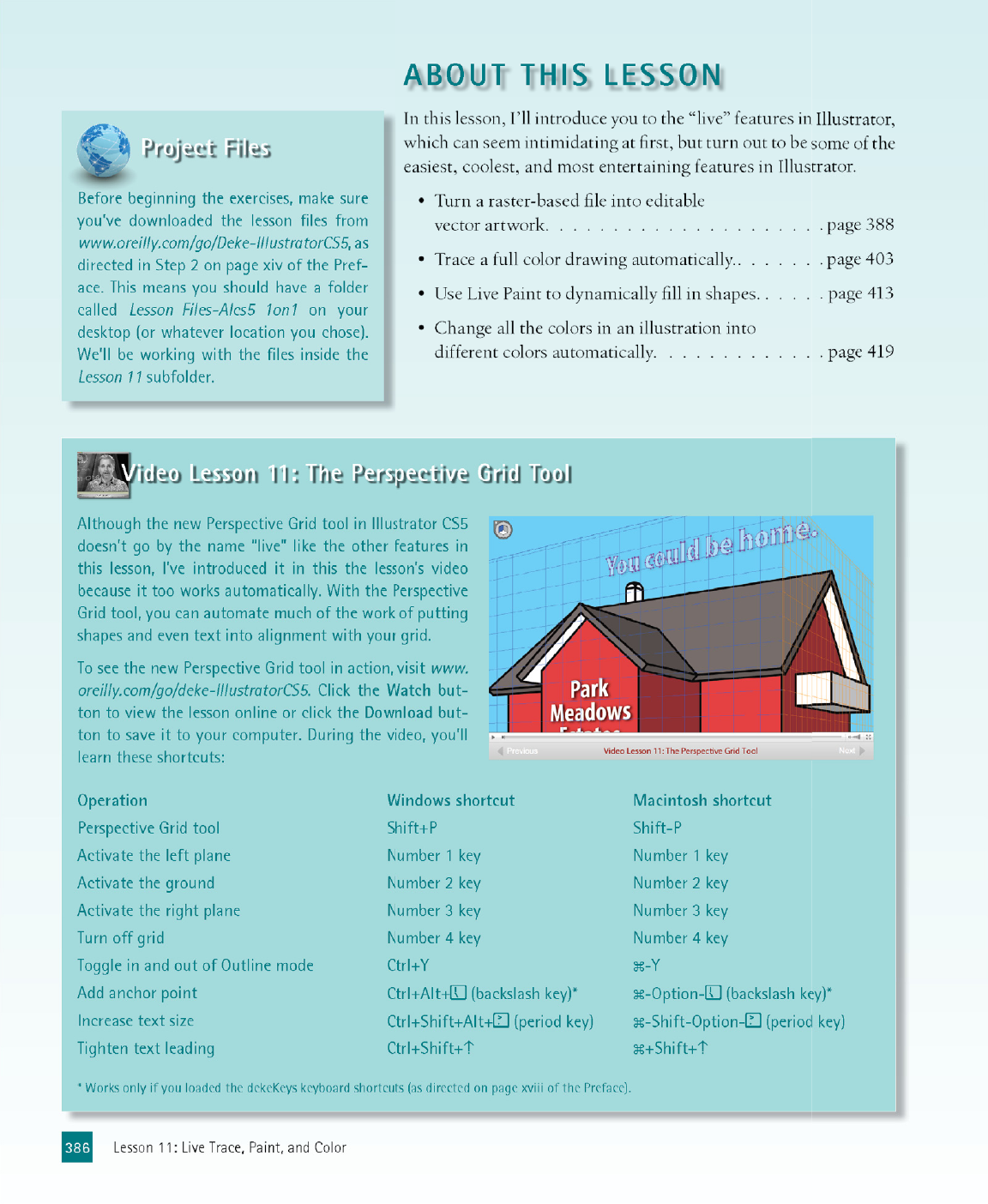
ABOUT THIS LESSON
you’ve downloaded the lesson fi les from
www.oreilly.com/go/Deke-IllustratorCS5, as
directed in Step 2 on page xiv of the Pref-
ace. This means you should have a folder
called Lesson Files-AIcs5 1on1 on your
desktop (or whatever location you chose).
We’ll be working with the fi les inside the
Lesson 11 subfolder.
In this lesson, I’ll introduce you to the “live” features in Illustrator,
which can seem intimidating at fi rst, but turn out to be some of the
easiest, coolest, and most entertaining features in Illustrator.
• Turn a raster-based fi le into editable
vector artwork. . . . . . . . . . . . . . . . . . . . . page 388
• Trace a full color drawing automatically.. . . . . . . page 403
• Use Live Paint to dynamically fi ll in shapes. . . . . . page 413
• Change all the colors in an illustration into
different colors automatically. . . . . . . . . . . . . page 419
Although the new Perspective Grid tool in Illustrator CS5
doesn’t go by the name “live” like the other features in
this lesson, I’ve introduced it in this the lesson’s video
because it too works automatically. With the Perspective
Grid tool, you can automate much of the work of putting
shapes and even text into alignment with your grid.
To see the new Perspective Grid tool in action, visit www.
oreilly.com/go/deke-IllustratorCS5. Click the Watch but-
ton to view the lesson online or click the Download but-
ton to save it to your computer. During the video, you’ll
learn these shortcuts:
Operation Windows shortcut Macintosh shortcut
Perspective Grid tool Shift+P Shift-P
Activate the left plane Number 1 key Number 1 key
Activate the ground Number 2 key Number 2 key
Activate the right plane Number 3 key Number 3 key
Turn off grid Number 4 key Number 4 key
Toggle in and out of Outline mode Ctrl+Y -Y
Add anchor point
Ctrl+Alt+
(backslash key)* -Option- (backslash key)*
Increase text size
Ctrl+Shift+Alt+
(period key) -Shift-Option- (period key)
Tighten text leading Ctrl+Shift+ +Shift+
Video Lesson 11: The Perspective Grid Tool
* Works only if you loaded the dekeKeys keyboard shortcuts (as directed on page xviii of the Preface).
386
Lesson 11: Live Trace, Paint, and Color
Get Adobe Illustrator CS5 One-on-One now with the O’Reilly learning platform.
O’Reilly members experience books, live events, courses curated by job role, and more from O’Reilly and nearly 200 top publishers.

