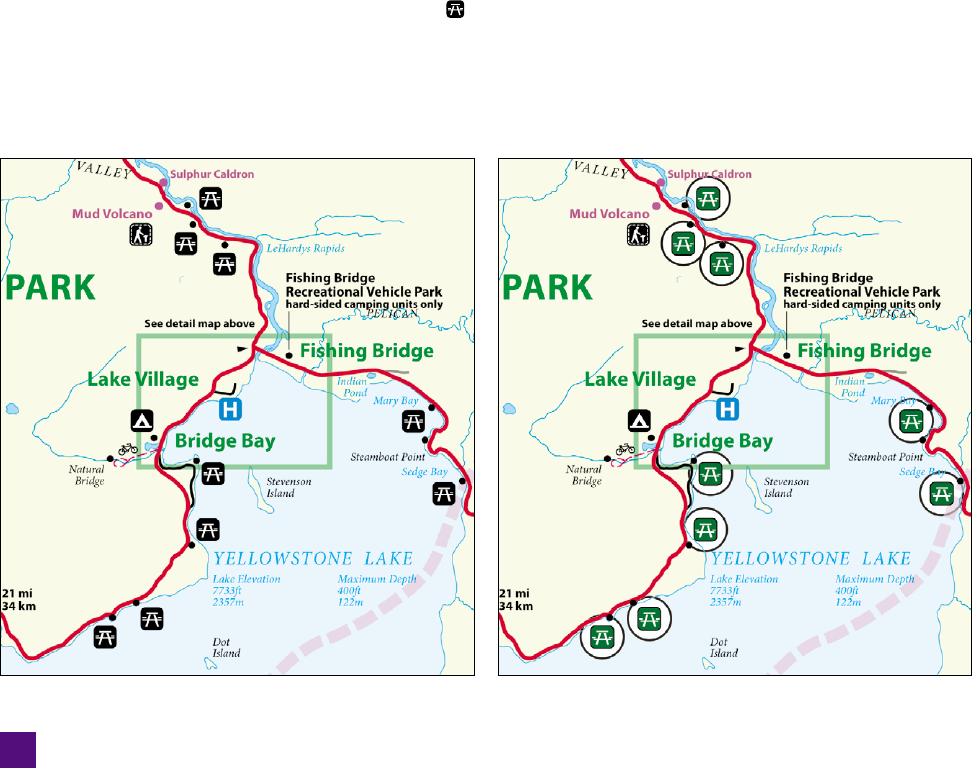
This time, the fi nished piece isn’t really a piece of artwork—more
like a rambling collection of disassociated effects. But I guarantee
you, you now know more about art brushes and advanced methods
for creating type-along-a-path than anyone on your block. My hope
is that this knowledge will serve you well when you need to twist
and distort all manners of objects in the future.
Replicating, Updating,
and Replacing Symbols
Now we shift from the topic of brushes to that other method for
repeating and updating art in Illustrator: symbols. Whereas Illus-
trator presents brushes as creative features, symbols are a means
of effi ciency and automation through and through. Take the detail
from a map of Yellowstone National Park, featured in Figure 9-57.
(This fi le ships with Illustrator. To fi nd it, search for Yellowstone
Map.ai on the hard disk that contains the Illustrator CS5 applica-
tion.) This small detail contains nine repetitions of a picnic table
icon,
, with many others strewn elsewhere inside the map, all of
which are instances of a central symbol. This means I can change
the symbol’s fi ll to green, massage the placement of the table’s top
and benches, and update all instances in one operation, as indi-
cated by the nine updated (and circled) picnic icons in Figure 9-58.
Figure 9-57 . Figure 9-58 .
Details courtesy of U.S. National Park Service staff at the NPS Harper’s Ferry Center
306
Lesson 9: Brushes and Symbols

The act of creating a symbol is as easy as selecting a piece of artwork
and dragging it into the Symbols panel. Which is why I devote this
exercise to tasks that are more likely to cause you confusion, that
is, replicating, updating, and replacing symbols. Along the way,
you’ll get a sense of how symbols work and what kinds of benefi ts
they provide.
1.
Open an illustration that contains symbols. Open the
fi le named 264 symbols.ai in the Lesson 09 folder. It
features an instance of a single symbol, called Florid
Strokes, which appears in Figure 9-59. But if you choose
Window→Symbols or press Ctrl+Shift+F11 (-Shift-F11),
then you’ll see a total of 264 symbols, starting with the six in-
cluded with a new Print document (both in CS5 and CS4), the
eighteen included with a new Web document (again in CS5
and CS4), and moving on to those included with other kinds of
documents, and a few excerpts of the most interesting symbol
libraries, whether from this or a previous version of Illustrator.
It’s a kind of one-stop department store for all your symbol needs.
2.
Delete the current occupant of the artboard. The Florid Strokes
instance is attractive to look at, but it’s merely a placeholder so
that your graphic doesn’t look empty if you should preview it
from the Bridge. We won’t be using it in this project. So press
Ctrl+A (or -A) to select all the artwork, and press the Back-
space (or Delete) key to get rid of it.
3. Place an instance of the Tiki Idol symbol. Click the Tiki Idol
symbol in the Symbols panel. (If you can’t fi nd it, see the next
page.) Click the icon in the top-right corner of the panel and
choose Place Symbol Instance to place an instance in the exact
center of the artboard. Or drag the symbol from the panel and
drop it into the artboard, as in Figure 9-60.
Figure 9-59 .
Figure 9-60 .
307
Replicating, Updating, and Replacing Symbols
Get Adobe Illustrator CS5 One-on-One now with the O’Reilly learning platform.
O’Reilly members experience books, live events, courses curated by job role, and more from O’Reilly and nearly 200 top publishers.

