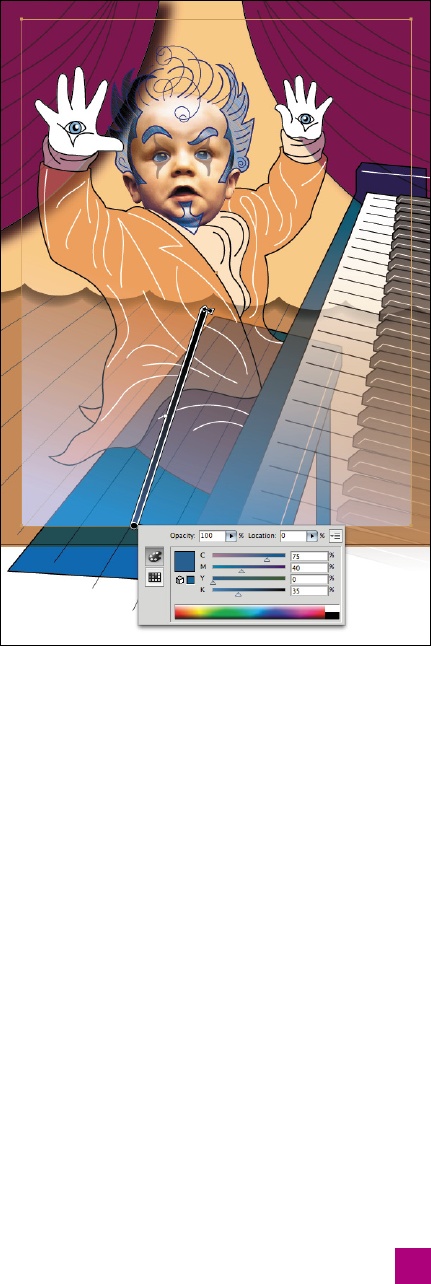
Don’t worry that the gradient doesn’t quite cover all the
illustration. We’ll correct that problem with a mask in
the next exercise.
17. Add some black ink to the blue. The blue of the gradi-
ent is washing out too much of the black strokes in the
bottom-left corner of the artwork. (The lines on the fl oor
even manage to turn white.) To bring some of that black
back, again hover over the annotator. Double-click the
bottom blue color stop to bring up the color panel. And
change the K value from 0 to 35 percent. This ratchets
back the Screen mode in the Black ink, as in Figure 8-41.
18.
Save your changes. Press the V key to reactivate the black
arrow tool. Twirl closed the Gradient layer in the Layers
panel and press Ctrl+Shift+A (-Shift-A) to deselect the
illustration. Choose File→Save As or press Ctrl+Shift+S
(-Shift-S), name your updated fi le “Blended objects.ai,”
and click the Save button.
To recap: The Color mode colorizes background objects with
the active one, Luminosity colorizes the active object with
those behind it, and Overlay heightens contrast. Meanwhile,
Multiply darkens the illustration and Screen lightens it. Back
off an ink to reduce the effect of the Multiply mode; increase
an ink value to back off the effect of the Screen mode.
And that, in a nutshell, is how blend modes work in Illustrator.
Cropping Entire Layers
Cropping is one of the more diffi cult issues to come to terms with
in Illustrator, in part because it’s handled so easily in other print
programs. In Photoshop, for example, you select the crop tool and
drag around the portion of the image you want to keep. In InDe-
sign, you import a piece of artwork and drag a corner handle. But
Illustrator has no canvas (as in Photoshop) or frame (as in InDesign).
In other words, Illustrator lacks a natural crop zone.
Some would argue that the crop zone is the artboard. This argu-
ment is marginally true for printing and exporting, as you’ll learn in
Lesson 12, but those tasks are just a fraction of the picture. Which
introduces our second problem: Illustrator has so many things to
crop that arriving at one solution is impossible.
In Lesson 6, I showed you how to crop from the Pathfi nder panel.
Then in Lesson 7, we employed a more deft clipping mask. I end this
Figure 8-41 .
267
Cropping Entire Layers
Get Adobe Illustrator CS5 One-on-One now with the O’Reilly learning platform.
O’Reilly members experience books, live events, courses curated by job role, and more from O’Reilly and nearly 200 top publishers.

