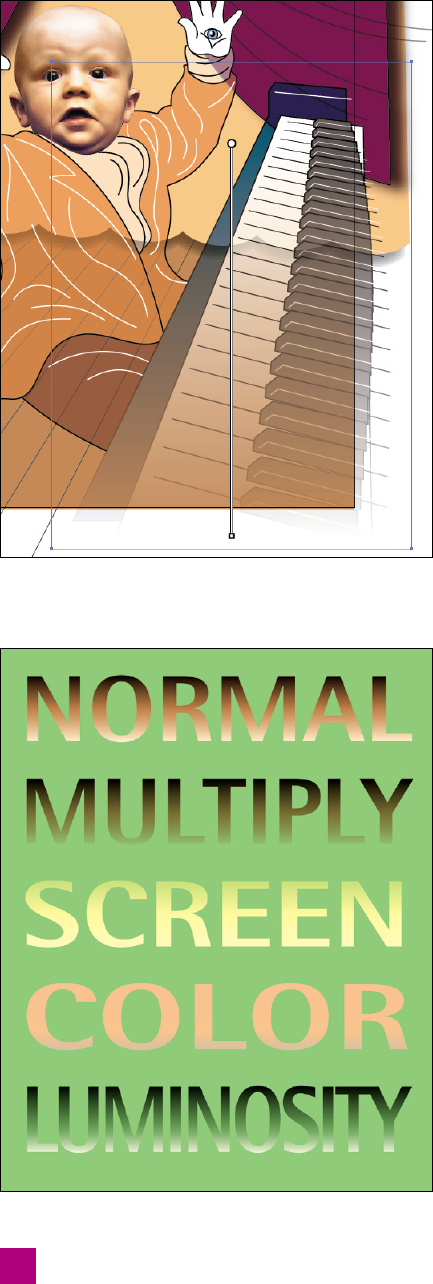
31. Change the direction of the gradient to vertical. Press
the G key to switch to the gradient tool. Illustrator will
display a horizontal gradient annotator in the document
window. Now draw a vertical line (press the Shift key
as you do) from Sam’s elbow down to the bottom of the
white edge of the keyboard. The aftermath, complete
with annotator and fading piano, appears in Figure 8-27.
32. Save your changes. Press the V key to select the black
arrow tool. Switch back to the Transparency panel and
click the fi rst thumbnail, the one that looks like the
spine of a piano, to return focus to the illustration. Press
Ctrl+Shift+A (-Shift-A) to deselect everything. And then
choose File→Save As or press Ctrl+Shift+S (-Shift-S) to
save your most recent changes without overwriting your
last ones. Name this fi le “Opacity masks fi nal.ai,” and
click the Save button.
Opacity masks permit you to employ any of Illustrator’s tools
in the name of modifying the transparency of a path, group,
blend, or layer. Use the blob brush to paint holes. Use gra-
dients and blends to produce soft transitions. You can even
use editable text to cut character-shaped holes or house ob-
jects inside letters. Opacity masks are beyond PostScript,
but they’re well within PDF and as fl exible as the day is long.
Applying Blend Modes
Witnessed back in Figure 8-1 (page 243), blend modes are
methods for mixing colors with more fl exibility than is af-
forded by a straight Opacity blend. To get a sense of just how
much you can do with them, imagine that you’re mixing two
pigments—traditional paints, for example—to create a new
color. And in addition to deciding how much of each pig-
ment to mix, the equivalent of an Opacity adjustment, you
can also tweak the chemical reaction so that the mix darkens
the pigments, lightens them, increases the color’s intensity,
or even reverses the pigments entirely.
Illustrator’s sixteen blend modes vary wildly in their utility.
We’ll focus on the most essential. As illustrated in Figure 8-28,
such modes as Multiply, Screen, Color, and Luminosity allow
you to use a path or other object to darken, lighten, color-
ize, or shade, respectively, the objects behind it. (The Nor-
mal setting is the equivalent of turning off the blend mode.)
Figure 8-27 .
Figure 8-28 .
No blend mode
Universally darkens
Lightens on ink-by-ink basis
Colorizes background objects
Blends shades with background colors
260
Lesson 8: Working with Transparency
Get Adobe Illustrator CS5 One-on-One now with the O’Reilly learning platform.
O’Reilly members experience books, live events, courses curated by job role, and more from O’Reilly and nearly 200 top publishers.

